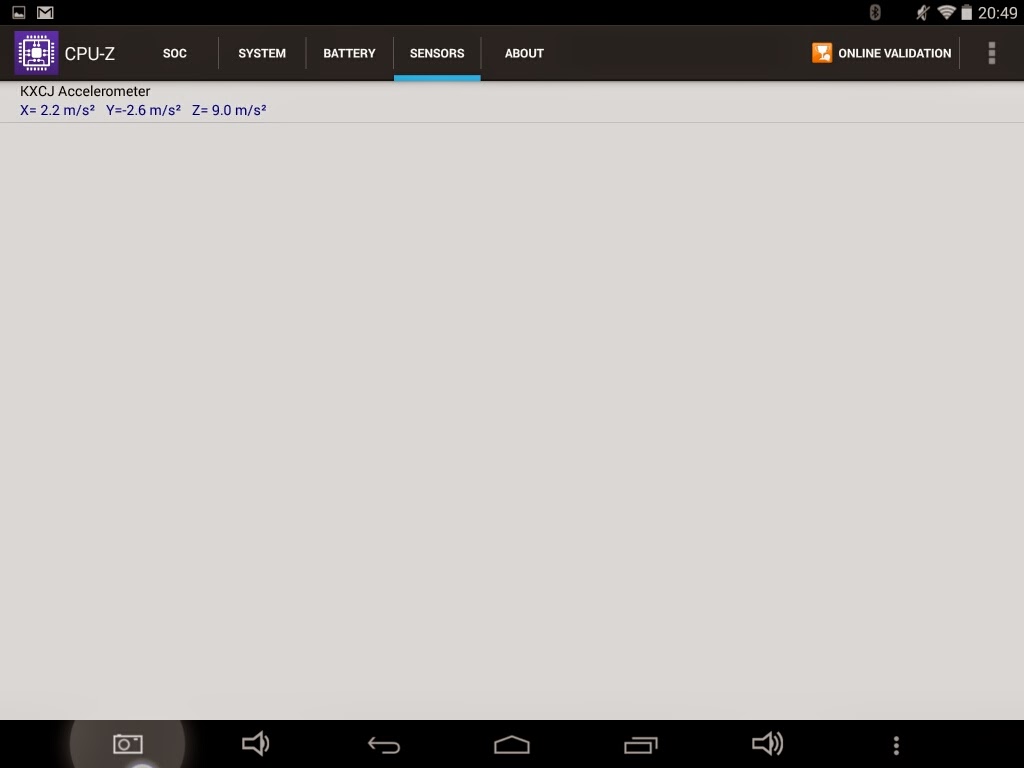[REVIEW] Teclast X89 Baytrail Tablet Dual OS (Windows & Android)
For a spanish version of this article, visti this link
Para una versión en español de este artículo, visita este enlace
Acknowledgments
To Geekbuying store for send me a sample of their product Teclast X89 to test it and write this review.
Note about this review
This article is the first part of the main review of the device. Currently i get bricked the device when trying to update/install a clean windows version, and i can´t keep testing for now, until i found the way to recover it
When i get the device unbricked (if i get this), i will post a second part with steps for recovery, firmware update, tips and tricks for this device.
This article is based on general usage of the device, and for windows get many videos of games running directly on the device itself, for showing what you can expect of this.
For technical info and benchmarking on windows, when i get this device operative again, i will update this article with these sections.
Apologize if the article is not enough informative as you can expect. I'll do my best to bring a second part with more info about this device.
Usage of this article
Author give permission to use this review, part of this or by a link reference, to anybody wants to use it, with only one condition that you must keep the author of this article, and the original source, that is on my blog.
For any update for the content of this article, i suggest to visit the link avobe.
Introduction
From some time i get interested on this kind of devices, because i think have so much potential. I see some articles that talk about these devices in general ways, but none of these articles bring to me the necessary info to get a clear image about what this kind of devices can do really.One of the most interesting uses is windows gaming, something that can carry with you and can play "on the go", is a very interesting feature.
There are others uses, but for now i will center on this. a x86 device can bring many ways of entertainment, not only playing videogames. There are lot of investigation, testings, etc, and for this reason i will focuss only on few aspects and, after publishing this review, keep doing more testing that will be updated here.
First of all and most important of all. This is a baytrail device, this means, is a low-cost device that can bring a decent perfomance for many aspects, but for any of you that are expecting a gaming experience similar to PC gaming with mid (or high) specs, then from now i must say this device is not what you're expecting. You must understand this and take in mind when testing and using this kind of devices.
In short words, this is a device under 150€. In any way you can compare this with a gaming device, where only the graphic card may cost 300€ or more (for mid-specs device)
When you want to test this device for gaming, always must test in the lowest resolution, and lowest graphics quality. The most important point for gaming on this device is the performance, and must be priorized over graphics. This is the way i focuss the usage of this device and write this review.
In my opinion, the experience of playing any PC game on this device, but "on the go", is simply amazing. With a proper controller (i hate on screen controllers) you can get a very good experience of gaming, even considering all the points i mentioned previously.
I will do my best to do a good showcase of this device, for let you see and understand what you can really expect about this.
The review i will divide in two parts for samples: Windows and Android.
I will publish this review in two parts too, the first is the general info about the tablet, and then i want to publish another part to talk about flashing, installing operating systems, etc, because there are a lot of info about this, and i consider is so much for posting in a single article.
Hope you found interesting and useful this review.
Product showcase
(Checking of the external view of the package)
First of all, i never mention about packaging of the store that sent to me their articles, because usually i don´t consider interesting to mention, but this time i will do an exception because i get so pleased about this point.
For this review, Geekbuying sent to me two devices (but i wrote in different articles) that correspond to a suggested (by me) combo for use together:
Both of them come in the same package, but fully protected, first with the typical plastic with bubbles, covering all the content:
Then, there is a bag with protective system for avoiding shocking of the devices.
The package arrives without any kind of problems, with the original packaging of the devices in perfect condition.
I wanted to remark this because is not usual that stores give this attention on the devices they send.
Now, back to the device itself. the packaging of it is simple, but all main texts are in chinese.
First of all, i never mention about packaging of the store that sent to me their articles, because usually i don´t consider interesting to mention, but this time i will do an exception because i get so pleased about this point.
For this review, Geekbuying sent to me two devices (but i wrote in different articles) that correspond to a suggested (by me) combo for use together:
- Tablet Teclast X89
- iPega 9023 controller
Then, there is a bag with protective system for avoiding shocking of the devices.
The package arrives without any kind of problems, with the original packaging of the devices in perfect condition.
I wanted to remark this because is not usual that stores give this attention on the devices they send.
Now, back to the device itself. the packaging of it is simple, but all main texts are in chinese.
In the front we found the name of the product (Teclast tPad), and the Intel logo, that give to us a main clue about what is inside.
Back part is the description of the product in chinese
Note that there is no info about the specific model of the tablet (Teclast X89)
Inside we found the basic distribution of the package
Package contents
(Unboxing y full description of the package contents)
When the package is opened, we found the following elements thats, i understand, are part of any standard shippment for this product.
- Tablet Teclast X89
- MicroUSB OTG cable
- MicroUSB cable for charging and data transfer (android)
- Android Quick Guide, Windows Quick Guide, Teclast device information.
Product description
(Enumerate of components that conform the product)
In the following section i will explain briefly each component that comform the device, listing each component existing in their structure and doing comments about these elements when i consider.In this section i will list only the device parts that may contain elements interesting to comment.
Note: These faces of the device that don´t containt any element i will omit.
Note: I will consider the front of the tablet, the horizontal position of the screen, and the camera in the left/bottom side. This is because when booting, most of times the device get this position as "natural" orientation.
Front view
Right side view
- MicroHDMI port
- Headphone port
- MicroUSB port (Charge port)
Bottom view
First Impression
(What i feel in my first impression with the device)
The device is lightweight in general speaking and so comfortable to use as normal tablet.
First boot in windows or android is so quick. The device move all the interface soft and flow.
About the screen
I tested other retina display devices, and this have the same quality. The image is clear, bright and clear.
The resolution is nice for many usages such video player, reading (manga, ebooks, etc), and browse on the web.
In windows, resolution is so high for gaming. The GPU of the device can´t move softly the video render of games at this resolution, because is so high, then i suggest to reduce this for get a good gaming experience.
For gaming, i usually play in full screen, or reduce the desktop screen to 800x600 or 640x480
If there is any game that cannot be played on full screen (such Sleeping dogs, that can be played in 640x480, but widowed)
About speakers
Sound is good and have good volume level, but is nothing out of what we can expect.
About HDMI output
HDMI output works well. For this review, most of captures i did in windows was cloning the image from tablet on external screen (capturer)
There is something to consider. If you change the resolution of the game in the game itself, you will see the full screen on the tablet, but HDMI output will keep the standard you configured on screen properties, and only show the image of the game in a portion of the screen (that correspond to the resolution you configured the game)
Usually my videos have two parts, the first i show the device itself, captured with a standard camera. This is for show the general usage of the device and you can get a general idea about how it looks when playing. The second part is the HDMI output that i capture, for allow to you to see how the device really looks (the real quality of the image that is displayed on the screen of the device)
When you see on youtube, you will see the first part (few minutes) with the camera capture, then there is a transition effect and then i try to sync the image of the camera with the HDMI captured video, and you will see the same gameplay transitioned from camera to HDMI.
For this reason, most of the videos of this reviews looks first as full screen on the device, and then as squared version of the video at full screen. For viewing these videos you must undestand that the HDMI output is the original quailty i get on the device, but resized to full screen when you seeing on the tablet itself.
And about graphics quality, on all the games i quit all effects or anything that can reduces the performance. Take note that with less graphics quality (process), better for battery life.
Summarizing, for normal screen usage (windows desktop), i configured the screen as cloned (tablet screen and external screen via HDMI), with 1280x720@60Hz resolution by default, and ingame usually configure to 800x600 pixels, and some specific cases to 640x480 pixels. This is my lowest standard for showing videos (but i still test some other games in lowest resolutions too, because as i mentioned, i always test in the lowest resolution i can, and then raise this resolution, looking for a good performance and better look of the game)
About bluetooth audio
Using the device in Android, Bluetooth audio generate slowdowns on the device that may affect to some programs. Playing on some emulators such PPSSPP, performance is downgraded while bluetooth audio is working, and there is no way to solve this problem (unless you disconnect the bluetooth audio device)
On windows, there is no problem with bluetooth devices.
Heating
The device work ok in general speaking. If you run any app that requires cpu performance, may get the back of the device hot, not much, but enough for you to feel it, if you get the device directly on your hands.
Using windows when the device is plugged, the operating system enter in "performance" settings, that means you may get quickly hot in the back, more than if you're using only batteries.
In fact, if you try to run any demanding title (game) when the device is plugged, and get hot, the system automatically turn off for protect the device.
If you're planning on playing in large sessions with this device plugged to charger, i suggest to ensure a good ventilation condition, near to any air flow or similar.
Playing on the device in windows, with bluetooth hearphones, bluetooth controller, bright normal (i did not touch this setting) for sessions about 1 to 2 hours, i don´t get the device so hot, and i did not get any heat protection shutdown. The only condition when i get this kind of protection system was when the device is plugged to charger.
About USB port
In both cases, you will need a USB OTG adaptator for use the USB port of the device.In my experience, a single port is not enough for a good experience of usage on windows.
For this reason i strong suggest to buy an accessory such a MicroUSB HUB, that will give to you many functionality in one single device.
In my case, i'm using one similar to this:
This device have 3 USB Ports 2.0, and a multi card reader, all in one device.
There is an power supply input that you can use for provide power supply to the devices plugged.
This device works well in Android and Windows.
About Power supply
The device only have a multipourpose MicroUSB port, this mean, you can use this port for data (external devices) or charge, but in my testings i cannot get this port to work correctly as data, and charge at the same time.As i mentioned in the previous point, i usually use an microUSB HUB, and plug an external power source for supply this hub and the devices plugged on it. In another devices, when plug a power source on this, the device itself get powered too, and at the same time i can use the external devices plugged to the HUB, but in this case, the device don´t get powered, only external devices (HDD, etc)
This may be a problem if you want to use the device with external devices such some HDD, Keyboard, Mouse, Gamepad, etc (anything connected by USB), but you're running out of battery, because you must disconnect the device (or the hub) and plug the power source.
I will try with another devices, if there is any of them that let me use external USB devices and charge at the same time.
Why this point is important/interesting?
If you can plug a USB hub that can power the tablet while can provide connectivity to external devices, you can generate a simple and effective docking station for the device, and become this as a full featured desktop computer.
For an example, currently i'm using this device this way when in home (without charging feature):
- MicroUSB HUB
- USB 7 ports HUB
- Keyboard
- Mouse
- Gamepad
- Ethernet adaptator (for doing some testings)
- External HDD (for Steam library download)
- USB Capturer (For some testings)
(to do: I'm planning on get an external USB Graphic Card, for connecting two monitors to this device) - MicroHDMI (to external screen)
I configured the device to display only on one of the screens (tablet screen or external via HDMI) at time, then when plug my "docking station", the device turn off their screen and get a full version of windows on my desktop screen, and with mouse/keyboard, is the same experience than any desktop computer.
Of course, is not a gaming device (i did mention this many times, probably), but for normal usage is running pretty well: web browsing (Chrome, including all my extensions/add-ons), office, networking, etc...And even playing (is not a gaming device, but can play on it, for sure!).
Note that the device get less hot when using with screen off.
If you´re planning on using this device in similar way, i suggest to you to priorize devices with high data band usage such HDDs, webcams, etc. (in my case, a capture card for some testings), instead of keyboard, mouse, printers, etc, that you can plug in a second hub (if the first you're using don´t have enough ports to plug all of your devices directly on the first hub.
Of course, is not a gaming device (i did mention this many times, probably), but for normal usage is running pretty well: web browsing (Chrome, including all my extensions/add-ons), office, networking, etc...And even playing (is not a gaming device, but can play on it, for sure!).
Note that the device get less hot when using with screen off.
If you´re planning on using this device in similar way, i suggest to you to priorize devices with high data band usage such HDDs, webcams, etc. (in my case, a capture card for some testings), instead of keyboard, mouse, printers, etc, that you can plug in a second hub (if the first you're using don´t have enough ports to plug all of your devices directly on the first hub.
Product information
According with the manufacturer, or searching info on web pages, we can found many sources of information about the device and sometimes these information may be not consistent (may be different from one web page to other), and this may cause some confusion for anybody that wants to get info about this product.
On this section i will post the info i get from the manufacturer (or is not possible, the web page that i consider more reliable), listing only the relevant points for a tech analysis of the product, and omit these points that don´t get any relevant info about the device (as many time we found on many pages, things such video capabilities, mail capabilities, etc, that really are software based features that we can install on the device, and not a real feature of the device itself)
I did not found the official specs on Teclast webpage. There is the specs of the previous version (X89HD), but not for this specific device (Teclast X89, or Teclast X89 Retina Display)
- Operating System: Android 4.4 & Windows 8.1 OS (Dual Boot)
- Model: Teclast X89 Dual OS
- Announced: 2014-07
- Color: White
- Shell Material: Plastic
- Display
- Size: 7.9 Inch
- Resolution: 2048*1536
- Display Technology: IPS Retina capacitive touch screen
- CPU&GPU
- CPU Manufacturer: Intel
- CPU Model: Bay Trail-T Z3735F
- CPU Core: Quad Core
- CPU Speed: 1.83GHz
- RAM&ROM
- RAM Type: DDR3L
- RAM: 2GB
- Hard Drive Type: eMMC
- Hard Drive Capacity: 32GB
- Extend Card: T-FLASH(Support 32G MAX)
- Other Functions
- Camera
- Front: 2.0MP
- Back: 5.0MP (Autofocus)
- HDMI: Up to 1080p
- 3G: Supporting external 3G modem
- Bluetooth: 4.0
- GPS: NO
- G-Sensor: Four way
- Power
- Battery Type: Li-ion battery, 5000mAh
- Battery / Run Time(up to)
- Wifi On: 4 hours
- Wifi Off: 8 hours
- Power Device Type: AC Adapter, AC 100-240V
- Charging Voltage: DC 5V, 2A
- Communications
- Wireless Connection WIFI
- Wireless Protocol 802.11 b/g/n
- Dimensions 200 ×138 ×7.4mm
- Net Weight 512g
- Connectors Ports
- 1 x Micro USB Port
- 1 x Earphone jack
- 1 x Micro HDMI port
- 1 x Micro SD Card slot
Info from the device itself (Android info)
In first place, to get a reliable source of info about the system, i take some screenshots from the same device showing android system info (thata usually is insufficient), and from another software that can give us more detailed information about the system, and with this info we can get a general idea about the capabilities of the device.
 Hardware Info
Hardware Info
 Antutu Benchmark X System Info
Antutu Benchmark X System Info
Quadrant Standard Info
Vellamo Device Details

CPU-Z

CPU / RAM / DEVICE Identifier
Benchmarks
For people that don´t know about these programs, i can tell (in short words) that a benchmark is a program or normalized test that runs on a device. These tests give points (usually, averaging many results) the performance of a device, in the way that the final total point may be useful to compare, in a simple and direct way, the general performance between many devices.
There are so many benchmarks on Google Play Store, but in my test usually i use the most populars.
For the running of these benchmarks, the initial conditions of the device are:
- CPU Frequency: 1.826 MHz
- CPU Governor: Performance
- Screen Resolution: 1536x2048 pixels
3DMark - The Gamer´s Benchmark
(Google play version)This benchmark have two parts, the first "normal" called "Ice Storm", and the second with high resolution graphics called "Ice Storm Extreme"
The final total is the averaging of all the test of the benchmark (in each of this parts)
Ice Storm
- Total Score: 10362
Ice Storm Extreme
- Total Score: 5215
Ice Storm Unlimited
- Total Score: 11439
Antutu Benchmark X Edition
(Google Play version)This is a version special anti-fraud edition from this popular benchmark.
Many manufacturer do some tricks to bring best results when running Antutu Benchmark, most of these tricks is temporal overclocking the CPU/GPU, when the SoC detect the benchmark is running. For this reason, this special edition of Antutu Benchmark was created, to avoiding these kind of cheats/tricks from manufacturers, offering a real result for their tests.
Summarizing points:
- RAM Operation: 763
- RAM Speed: 3316
- CPU integer (MT): 1409
- CPU float-point (MT): 1604
- CPU integer (ST): 778
- CPU float-point (ST): 1132
- 2D graphics: [1920 x 2560]: 1076
- 3D graphics: [1920 x 2560]: 4974
- Total: 24261
I did a second set of tests, but lowering the resolution of the device using NOMone Resolution Changer, because i know other devices with similar specs but lower resolutions, get better results (near to 35000 points), but when running again the test, i got this results:
CF-Bench
This benchmark suite is specific designed to test performance of multi-core devices, and get 3 general values (totals): Native Score, Java Score and Overall Score.
- Native Score: 28564
- Java Score: 23392
- Overall Score: 25460
This benchmark generate an intensive GPU usage, using the Unreal Engine 3 and get as a final result the average framerate that the device can show the test.
Based on the kind of the devices and their features/capabilities, the benchmark can offer two or three kind of benchamark types: High Performance, High Quality and Ultra Hight Quality (This test only will be available for devices ables to run this benchmark).
- Average FPS: 39.6
- Total score: 60.3 fps
In the same way as the previous version, this benchmark is designed to test OpenGL|ES2.0, but in medium-hight devices. In the same way, this benchmark show graphics but with Hight Resolution, and apply effects such reflex, dynamic shadows, light, etc.
- Total score: 50.8 fps
This benchmark is one of the first dedicated software for testing devices, and become a reference, but currently i use as a informative way, because this app don´t have multi-core support, then their results don´t get a reliable source of information, beause the performance of 1 core running on the device is not the same if the device can run with 2 or more cores, where distribute proccessing and run more relaxed in genearl, giving a better score to the system.
- CPU: 57519
- Mem: 7388
- I/O: 6957
- 2D: 251
- 3D: 2483
- Total: 14920
This becnhmark is a testing suite, that basically are routines for HTML5 and CPU specific (Metal) testings.
I will post a second part of this review, with the steps for recovering, update and/or installing another operating system on the device, when i get clear about the steps for doing this.
Edit/Update: I generated a translated guide of the official flashing guide (in chinese), and add other kind of useful stuff to this.
If you want to check information by your own, there is the official Teclast forum
In any case, there are other secure procedures you can do for restoring your device, without messing with firmware or flashing stuff.
For android, as usual you can restore your device in Backup and Restore option. With this you will get your device with their default (manufacturer) defualts.
Note that this option will erase your root.
For windows, there is a similar option, but i will put few images for showing how it work (and where is)
There are two levels or refersh, Reinstalling fresh windows (only windows files) or refreshing all the partition (deleting your files)
Note, before doing this, make sure your microSD is not inserted, for avoiding lost data accidentally. (All Drives will format all the drives on the device)
If you select first option, will do the same spets that previous "Refreshing PC without touching your files"
The device will not refresh your windows, until you plug your microUSB charger.
when you plug the charger, will appear the "Next" button for start the process.
At this point, your device will restart and ask for you for a language to use.
If you select English, you can use your device, but many texts will remain in chinese.
For solving this, refer to the next point.
For solving this is very simple. Following the directions on this page, you can "refresh" the language of your windows.
Steps:
I prefer this another method, because is more clear and easy to understand and use.
For this, we must enter on the BIOS (UEFI Firmware Settings) of the device. You will need a keyboard attached to the device (with MicroUSB OTG adaptator cable. You can´t use a bluetooth keyboard for this)
At this point, the device enter in advanced recovery mode.
At this moment, the device will enter in UEFI settings. Use arrow keys for move between options and screens.
Move to the right, to "Boot"
There you must change few params.
The first screen is the default params for this screen (don´t take care about Boot options priorities for now)
Change Setup Promp Timeout from 1 to other value (i set to 6 seconds). This is the time that the device will allow to you to press "Supr" key for entering the UEFI settings.
And set "Quiet Boot" to "Disabled". This setting will let you see an "American Megatrends" logo, that will clue to you that can press the "Supr" key.
Now, move to "Save & Exit", select "Save Changes and Reset"
Confirm with "YES"
Now, when you boot your device will see the following screens:
Operating System selection
In the bottom of this screen there is a progress bar. If you don´t select manually any of the options, the device will boot automatically in the last selected operating system (this menu will select automatically the last selected operating system you booted last time)
For change between options, press "VOL-"
For select (and boot) press "VOL+"
One of the best things that take advantage on Android, is precisely get the device rooted and the superuser privileges enabled for our needs.
There are so much users that have scared about the methods to get root on their devices, and for this they don´t get encourage to root it, limiting their experience because there are so much apps that uses this feature. Applications such Titanium Backup or Tincore Keymapper (for mention few) requires root acces to work property.
Disclaimer: The following steps you will do under your own responsability. These steps are provided as it, and there is no guarantee of any kind.
Rooting the device is simple and fast. Fot this, i used a Toolbox for Teclast X98Air device, that works ok with this too (source on XDA forums).
There is a main menu for this toolbox "1_Toolbox.cmd". You can run it and check their options, but i recommend to avoid creating (or almost, using the created) a USB Thumb for installing Windows 8 on the device.
The script used on this Thumb is an automatized and unatetnded installation of the system. If you test this thumb on your device, this will be formated, repartitioned and install a full copy of the X98Air windows system on your tablet.
This procedure WILL NOT ASK TO YOU anything. directly will erase your device. If you don´t know what are you doing, DO NOT TRY RUNNING THIS THUMB DIRECTLY ON YOUR DEVICE UNLES YOU KNOW WHAT YOU ARE DOING.
The insalled operating system is not running fine. You must fix many things, install drivers, fix rotation screen (if you install, then you must "fix" the rotation, because is -90º rotated)
As usual, the most common way to show the performance of a device is running and playing games, android natives and emulated (roms) using emulators.
In the following lines i will show some games and emulators running on the device, and some comments with relevant info.
On this section I will show some videos of Gaming on Android, for you see how the device performance is for this kind of usage.
Note about Android games
Teclast X89 have a big resolution that may affect the performance on android games. The GPU is ok but general usage, but for most intensive graphics may be short in preformance.
For this reason i suggest to you to use any resizing screen tool, for improving performance on games that are not running ok on android.
For changing resolution, there are some apps on playstore. I suggest to use Nomone Resolution Changer, a free tool that will help to you to change the resolution of your device in quick and safe way.
A suggested resolution for running android games, may be 800x600 pixels, and 160 DPI (you may test with another values too)
On the following example of Asphalt 8, you can check the differences between running at native resolution and resized 800x600x160 resolution on the same game.
As you can see, there are so much slowdowns and the gameplay is not smooth.
Now, running at 800x600 pixels and 160 DPI, the game run smooth, and the gameplay experience is better than previou example.
Take note about this performance difference, if you're planning on play games with intense graphics, because may be a good idea on considering reducing the screen resolution to get a good experience playing on this device using Android.
The following examples are running with native resolution on the device.
This game need to be played at reduced screen resolution.
This section will be focused on Windows games i tested on the device.
For testing i priorize the performance over image quality. This mean that i always try games in the lowest graphics i can, and after this level up some of their params (usually resolution) for getting a better gaming experience but always with performance in mind.
I will comment only when i consider necessary, because i think captures are self explanatory.
For playing, i'm using an iPega 9023 and, in most of the cases, i'm emulating a X360 controller using x360ce.
In general, Asplaht 8 is running better on windows version than android version. There are high level of detail and graphics, and you don´t need to manually change resolution of the screen to gain performance
Taking in mind that performance is the main goal, my firsts tries with this game was running at very low resolution, but then i start to adjuting to get a better looking game, but keep the performance for a good gaming experience.
You can see that i resized the resolution, getting a better look graphics but the game keeps runing flow and fully playable, without slowdowns problems (or almost, not appreciable)
First part is without background. This is some option on graphics menu that eliminate the background. Adjusting the graphics settings is possible to play with a very good performance, and background without problems.
The game is not running smooth. May be "playable" but the gameplay experience is not good.
This title is not playable. i tried to get the better performance configuration, but there is no way to getting this running smooth.
This title run very smooth and fully playable on portable way.
The game is running so slow, and is not playable really.
The game run smoothest using DirectX 11 enabled.
I usually test many racing games, because they have an intensive graphics usage (many changes on screen, so quickly, and this may generate slowdowns on some devices)
At the beginning of the video, i´m running with 800x600 screen, but the game is not running well. I configured the screen to 640x480, and then the game is now fully playable without problems of lag or slowdowns.
A very impressive experience playing this in portable way. Last days i usually playing this game on subway, with an iPega 9023 as companion, and the results are a very satisfactory gameplay and experience in general speaking.
As you can see, i tried on testing more different kind of games.
I will keep uploading more videos of testing with this device, whe i get this operative again (as i mentioned, at this moment the device is bricked because some tests i did related with flashing firmwares and resintalling windows)
With this section i want to test devices for gamestreaming, focused in control usage and wifi (strenght, stability, heating)
My tests are based on the article i wrote for gamestreaming "Gamestreaming Guide V2" (in spanish, but you can use english translator of the blog), and this may help to bring examples of another kind of usages of the device.
Usually, i test with the same games, for comparing devices. You can visit my youtube channel for more gameplays on many devices, and compare with this.
Of course, the image quality of these gameplays are poor than original image on PC, but are enough (most of time) for normal gameplays. There are a little lag too, and for this reason i use games that can play correctly, even with this lag in sound, image and/or controls. For more info, i suggest to visit the link of the article i mentioned previously.
If you want to see these videos, i suggest to see on your device (mobile/android gaming device). These videos will looks well in small size screens. If you see them in your PC or similar, in full screen, of course you will see a low resolution image quiality, but for devices are enough for playing.
For Desktop Console Gamestreaming, i used Steam InHome Streaming as solution, for controller i used an iPega 9023 rev 2, and consoleXstream software for viewing the capturer installed on my computer (for playing on PS3)
Using InHome Stream from Steam, i can stream games up to 1080p, but i need a good routere for successfully stream at this quality. using 720p is a good alternative too (the video is running at 720p)
- Browser score: 2453
- Metal score: 1248
- Multicore score: 1290
A complete and popular benchamrk for Android.
Official firmware
The official firmware of the device is useful for, in example, if we have a "soft-brick", caused by some mods on the system and the device cannot start in a normal way.
For these cases, is good to get a way to recover the device, and one of these ways is getting the official firmware (and the steps to flash it)
Currently, my device get bricked when trying to mess with firmware updating (installing fresh windows, etc)I will post a second part of this review, with the steps for recovering, update and/or installing another operating system on the device, when i get clear about the steps for doing this.
Edit/Update: I generated a translated guide of the official flashing guide (in chinese), and add other kind of useful stuff to this.
If you want to check information by your own, there is the official Teclast forum
In any case, there are other secure procedures you can do for restoring your device, without messing with firmware or flashing stuff.
Restoring your systems
For android, as usual you can restore your device in Backup and Restore option. With this you will get your device with their default (manufacturer) defualts.
Note that this option will erase your root.
For windows, there is a similar option, but i will put few images for showing how it work (and where is)
There are two levels or refersh, Reinstalling fresh windows (only windows files) or refreshing all the partition (deleting your files)
Refreshing PC without touching your files
Refreshing PC dong a reinstall of windows (removing your files)
Note, before doing this, make sure your microSD is not inserted, for avoiding lost data accidentally. (All Drives will format all the drives on the device)
If you select first option, will do the same spets that previous "Refreshing PC without touching your files"
The device will not refresh your windows, until you plug your microUSB charger.
when you plug the charger, will appear the "Next" button for start the process.
At this point, your device will restart and ask for you for a language to use.
If you select English, you can use your device, but many texts will remain in chinese.
For solving this, refer to the next point.
Refreshing or changing the language (wipe out chinese texts)
For solving this is very simple. Following the directions on this page, you can "refresh" the language of your windows.
Steps:
- Open magic band (swipe from right to left), and select Change PC Settings
- On the new screen, if you're in chinese language is the option 7 from top to bottom ("Time and language" option)
- In the following menu, select the last option ("Region and language")
- Now, you can add ("+") another language. If you're using in english you can´t refresh at this point, but you must add another language (Spanish, as example)
- You now have two languages on your system, English and Spanish. and options (buttons) are in chinese yet.
- If you select english, there is no much options for do there. For this reason you must select Spanish for now
- There are 3 buttons in "Spanish" option. Select the middle of them (options)
- In the next screen, select the "Download" button. The system will download the language package. This may take some minutes
- When language is downloaded and installed, back to previous screen (where is the two languages, english and spanish)
- Select Spanish again. Now select the first button (set as primary language)
- Now, you must log off (or restart) your tablet.
- Next reboot the system will be completely in spanish. Now, go a do the same steps for changing language, but now select English, and hit the "Set as primary language". Reboot
- Now your system is fully in English
You must do these steps for refreshing english language, because first time is configured as primary language (english), but many texts are still in chinese. For this reason you must change completely to another language first (spanish as example) and then again change to english, to get all texts refreshed in english.
Note that there may be few applications still in chinese, such Microsoft Office 360. As i understand, you can delete them (uninstall) and reinstall from the market, to get the correct language installed.
Setting boot options on the device
The device is configured by default for running in the last operating system you booted.
For selecting the operating system, you have two ways:
- Method 1: Using key combination.
When you turn on your device, press VOL- & VOL+ for select operating system.
This method may be not clear, and a little bit tricky, because if you start with these buttons at the same time, the device will enter in flash state. (you must press VOL+ & VOL-, after powering on)
- Method 2: Setting the boot options for showing a OS menu
I prefer this another method, because is more clear and easy to understand and use.
For this, we must enter on the BIOS (UEFI Firmware Settings) of the device. You will need a keyboard attached to the device (with MicroUSB OTG adaptator cable. You can´t use a bluetooth keyboard for this)
At this point, the device enter in advanced recovery mode.
At this moment, the device will enter in UEFI settings. Use arrow keys for move between options and screens.
Move to the right, to "Boot"
The first screen is the default params for this screen (don´t take care about Boot options priorities for now)
Change Setup Promp Timeout from 1 to other value (i set to 6 seconds). This is the time that the device will allow to you to press "Supr" key for entering the UEFI settings.
And set "Quiet Boot" to "Disabled". This setting will let you see an "American Megatrends" logo, that will clue to you that can press the "Supr" key.
Now, move to "Save & Exit", select "Save Changes and Reset"
Confirm with "YES"
Now, when you boot your device will see the following screens:
American Megatrends Logo (you can press "Supr" key for entering UEFI configuration)
Operating System selection
In the bottom of this screen there is a progress bar. If you don´t select manually any of the options, the device will boot automatically in the last selected operating system (this menu will select automatically the last selected operating system you booted last time)
For change between options, press "VOL-"
For select (and boot) press "VOL+"
Device Rooting
One of the best things that take advantage on Android, is precisely get the device rooted and the superuser privileges enabled for our needs.
There are so much users that have scared about the methods to get root on their devices, and for this they don´t get encourage to root it, limiting their experience because there are so much apps that uses this feature. Applications such Titanium Backup or Tincore Keymapper (for mention few) requires root acces to work property.
Disclaimer: The following steps you will do under your own responsability. These steps are provided as it, and there is no guarantee of any kind.
Rooting the device is simple and fast. Fot this, i used a Toolbox for Teclast X98Air device, that works ok with this too (source on XDA forums).
- Download the X98 Toolbox (se notes about this tool)
- Uncompress the downloaded file.
- On the uncompressed dir, there is a file called "Root Me.cmd". run it.
- Follow the steps on screen.
- You get your device rooted!
Notes about X98 Toolbox.
There is a main menu for this toolbox "1_Toolbox.cmd". You can run it and check their options, but i recommend to avoid creating (or almost, using the created) a USB Thumb for installing Windows 8 on the device.
The script used on this Thumb is an automatized and unatetnded installation of the system. If you test this thumb on your device, this will be formated, repartitioned and install a full copy of the X98Air windows system on your tablet.
This procedure WILL NOT ASK TO YOU anything. directly will erase your device. If you don´t know what are you doing, DO NOT TRY RUNNING THIS THUMB DIRECTLY ON YOUR DEVICE UNLES YOU KNOW WHAT YOU ARE DOING.
The insalled operating system is not running fine. You must fix many things, install drivers, fix rotation screen (if you install, then you must "fix" the rotation, because is -90º rotated)
Game Performance
As usual, the most common way to show the performance of a device is running and playing games, android natives and emulated (roms) using emulators.
In the following lines i will show some games and emulators running on the device, and some comments with relevant info.
Android Games and emulation
On this section I will show some videos of Gaming on Android, for you see how the device performance is for this kind of usage.
Note about Android games
Teclast X89 have a big resolution that may affect the performance on android games. The GPU is ok but general usage, but for most intensive graphics may be short in preformance.
For this reason i suggest to you to use any resizing screen tool, for improving performance on games that are not running ok on android.
For changing resolution, there are some apps on playstore. I suggest to use Nomone Resolution Changer, a free tool that will help to you to change the resolution of your device in quick and safe way.
A suggested resolution for running android games, may be 800x600 pixels, and 160 DPI (you may test with another values too)
On the following example of Asphalt 8, you can check the differences between running at native resolution and resized 800x600x160 resolution on the same game.
Asphalt 8, Airborne
As you can see, there are so much slowdowns and the gameplay is not smooth.
Now, running at 800x600 pixels and 160 DPI, the game run smooth, and the gameplay experience is better than previou example.
Take note about this performance difference, if you're planning on play games with intense graphics, because may be a good idea on considering reducing the screen resolution to get a good experience playing on this device using Android.
The following examples are running with native resolution on the device.
Batman Arkham Origin
Gangstar Rio
Modern Combat 4
Nova 3
This game need to be played at reduced screen resolution.
Ridge Racer Lipstream
PPSSPP · Tekken Dark Resurrection
PPSSPP · DJ Max Portable
Windows Gaming
This section will be focused on Windows games i tested on the device.
For testing i priorize the performance over image quality. This mean that i always try games in the lowest graphics i can, and after this level up some of their params (usually resolution) for getting a better gaming experience but always with performance in mind.
I will comment only when i consider necessary, because i think captures are self explanatory.
For playing, i'm using an iPega 9023 and, in most of the cases, i'm emulating a X360 controller using x360ce.
Asphalt 8
In general, Asplaht 8 is running better on windows version than android version. There are high level of detail and graphics, and you don´t need to manually change resolution of the screen to gain performance
DmC Devil May Cry
Taking in mind that performance is the main goal, my firsts tries with this game was running at very low resolution, but then i start to adjuting to get a better looking game, but keep the performance for a good gaming experience.
You can see that i resized the resolution, getting a better look graphics but the game keeps runing flow and fully playable, without slowdowns problems (or almost, not appreciable)
Street Fighter X Tekken
First part is without background. This is some option on graphics menu that eliminate the background. Adjusting the graphics settings is possible to play with a very good performance, and background without problems.
Guilty Gear Izuka
Blood Knights
The game is not running smooth. May be "playable" but the gameplay experience is not good.
Two Brothers
Beast Boxing Turbo
Alan Wake
This title is not playable. i tried to get the better performance configuration, but there is no way to getting this running smooth.
Batman Arkham City
Batman
Robin
This title run very smooth and fully playable on portable way.
Metal Gear Rising Revengenance
The game is running so slow, and is not playable really.
Dishonored
Deus Ex Human Revolution
DirectX 11 Disabled
DirectX 11 Enabled
The game run smoothest using DirectX 11 enabled.
Deadlight
Dust an Elysian Tail
Insane 2
I usually test many racing games, because they have an intensive graphics usage (many changes on screen, so quickly, and this may generate slowdowns on some devices)
At the beginning of the video, i´m running with 800x600 screen, but the game is not running well. I configured the screen to 640x480, and then the game is now fully playable without problems of lag or slowdowns.
Papo And Me
Burnout Paradise
A very impressive experience playing this in portable way. Last days i usually playing this game on subway, with an iPega 9023 as companion, and the results are a very satisfactory gameplay and experience in general speaking.
Halo Spartan Assault
As you can see, i tried on testing more different kind of games.
I will keep uploading more videos of testing with this device, whe i get this operative again (as i mentioned, at this moment the device is bricked because some tests i did related with flashing firmwares and resintalling windows)
Gamestreaming
With this section i want to test devices for gamestreaming, focused in control usage and wifi (strenght, stability, heating)
My tests are based on the article i wrote for gamestreaming "Gamestreaming Guide V2" (in spanish, but you can use english translator of the blog), and this may help to bring examples of another kind of usages of the device.
Usually, i test with the same games, for comparing devices. You can visit my youtube channel for more gameplays on many devices, and compare with this.
Of course, the image quality of these gameplays are poor than original image on PC, but are enough (most of time) for normal gameplays. There are a little lag too, and for this reason i use games that can play correctly, even with this lag in sound, image and/or controls. For more info, i suggest to visit the link of the article i mentioned previously.
If you want to see these videos, i suggest to see on your device (mobile/android gaming device). These videos will looks well in small size screens. If you see them in your PC or similar, in full screen, of course you will see a low resolution image quiality, but for devices are enough for playing.
For Desktop Console Gamestreaming, i used Steam InHome Streaming as solution, for controller i used an iPega 9023 rev 2, and consoleXstream software for viewing the capturer installed on my computer (for playing on PS3)
Gamestreaming PS3 · Resistance Fall of Man (Steam InHome Stream)
Using InHome Stream from Steam, i can stream games up to 1080p, but i need a good routere for successfully stream at this quality. using 720p is a good alternative too (the video is running at 720p)
About Battery
Battery usage is a little bit hard to comment in absolute terms, because each user have their own needs of usage of their devices.
I do some battery testing based on my dairy usage in normal conditions.
Usually, i get near 55 minutes from home to office (and other 55 back)
The conditions of the tests are the following:
Device with Bluetooth enabled, with iPega 9023 Bluetooth controller and TaoTronics TT-BH03 bluetooth headphones, both of them connected.
Bright of the device is running by default (i did not adjust for reduce battery consumption), and there is no special settings i did on the device for optimize the battery life. In fact, all settings are by default, in the way the device come.
Testing Windows, running steam/Burnout Paradise game.
Day 1:
- From 100% Battery charge
- Wifi ON
- 6 hours of standby aprox
With near to 2 hour of playing Burnout Paradise, the device is 29% battery remaining.
Day 2:
- From 97% Battery Charge
- Wifi Off (Steam in Offline mode)
- 6 hours of standby aprox
With near to 2 hour of playing Burnout Paradise, the device is 41% battery remaining.
Using android, the battery life is a little bit better. I ommit android testing for now.
Taking the previous example, we can figure the device can reach 3.5 ~ 4 hours of gaming in windows, but again, this depend on the gaming we are playing and their configurations.
Pros, cons and improvements.
As in every product, there are pros and cons points that are good to mention in a clear way. These points will help to us to decide if the device features are enough for what the user are looking for in a device of this kind.
Pros are based on features that highlight, comparing the device with another similars, or these features improve the experience of the user.
In the another hand, the cons are these points that worse the experience, or the feature is not enough for fulfill what we expect from the device.
Finally, the improvements pints are some features or specs that i think must be improved in a supposed new version of the device, and will generate a better experience in my opinion.
Pros are based on features that highlight, comparing the device with another similars, or these features improve the experience of the user.
In the another hand, the cons are these points that worse the experience, or the feature is not enough for fulfill what we expect from the device.
Finally, the improvements pints are some features or specs that i think must be improved in a supposed new version of the device, and will generate a better experience in my opinion.
- Device with two full functional operating systems
- Very good performance in Windows OS, considering specs and price
- Screen quality is very good
- Windows bring a new kind of experience as portable gaming device, because the device is powered enough for running many games (in low graphics levels), titles that Android don´t have (for now)
- MicroHDMI offer a good way to extend the experience of the device in both, windows and android.
- With a good dock configuration, you can transform the device into a full featured desktop PC, connecting an external screen, mouse and keyboard.
- Battery life is good for this kind of device (considering price and specs relationship).
- Size is good for portable and comfortable usage.
- 5Mpx back camera with autofocus, enough for taking mid-good quality photos.
- Lightweigh.
- Only a single USB port. This kind of devices must come with, almost 2 ports. One you can use in normal way (USB devices such keyboard, mouse, pendrive, etc) and another for charging the device while is in use.
- No Windows or android buttons. All buttons are soft buttons (except Volume and Power)
- Device get hot when working in performance mode, and is plugged. Sometimes you may get preventive shutdowns on this situation.
- The device can´t charge and use the microUSB port at the same time. (or almost, i can´t get to work them together on my testings)
- SoC support UEFI 64bits, but the device come with UEFI 32bits
- Android come with many pre-installed and unnecesary apps.
- Adding almost one extra USB port is basic for this kind of devices.
- Adding a hole for installing a wrist strap, for avoiding accidental fallings.
- May be a good implementation adding a soft of tool that allow to user to configure directly their folders (documents, photos, music, downloads, default installation directory, etc) to be pointed to an external storage device such MicroSD
- Android may have an option for select the device to be used as sdcard munt, for expand the capacity of the device (currentlyl point to internal 8GB drive)
Conclusion
The first word i can use for this device is, impressed, because i don´t expect really that windows run so well. Of course, this is not a gaming device (gaming pc), but one of my interest on this device is precisely testing games, and i feel so pleasant with the results.
For normal usage, that is, some of officematics usage, movies, multimedia in general, etc. windows or Android is enough.
This device can get together the best of both wolds. Android and their imperssive store of apps, and windows with their windows apps and programs, and most of all, their games that definely defines why you want to use windows instead android in general words.
While i write this article, i get many asks of people for this device and gaming tests. In general speaking, my mind is that this device is a piece of hardware that is not so much expensive, that can run windows games with very decent results. Any decent graphic cards is more expensive than this device, then we cannot compare this with a gaming pc. with this in mind, you must understand what this deice can bring to you.
I will not count FPS of games, if someone is looking for count FPS on these kind of devices, then must look for serious tablet gaming such Razer Edge Pro, that is about 10 times the cost of this device (but will bring to you gaming performance similar to PC). If you can understand this (and sorry if i repeat many times this point) you will found a very interesting and functional device that may fit your needs.
For my part, now i´m looking for any manufacturer that decide to release a 5" version of this device. Really for gaming experience, i will be so pleasant if Teclast (as example) release a 5" version of this device, because will be awesome as multimedia and gaming in general (and more, if we complement with some device such iPega 9023 or similar, for attaching a gamepad an play)
Now, i must recover the device (because at this moment is bricked, but because i did some testing for capturing steps for updating windows, flashing android, etc...). When get the device ready again, i will post a second part of this device, for complementing this article.
Final words
Really i´m not a big fan of windows as operating system, but from some time ago i must say that MS is doing a good job with last versions of their operating system, but i´m big fan of games released on windows, games that we can´t found on android platform (for now)
I want to do more things with this device, investigating, options, new kind of usages, etc. I need more time for all the things i have in mind
Zalu2!
Deen0X