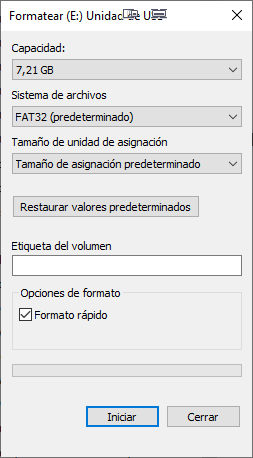[GUIDE] How to install apps and run ROMs on your New Pocket Go 2
 Overview
Overview
Due many users ask to me about how to install apps/emulators and roms, and how to run it on the New Pocket Go 2, i decided to write this quick guide to help them.
I will sumarize the contents to allow people to use this entry as a quick guide to achieve this.
 APPS (Games, Emulators, Tools, etc)
APPS (Games, Emulators, Tools, etc)
The apps (emulators, utilities, games, etc) are files with ".opk" extension. there are some sources on internet to find them, but i suggest the following:
Download on your computer the OPKs you want to install
Now, we need the microSD formated in FAT32 filesystem. Insert your microSD on your PC (using adaptor/reader) and do right click on it (on windows explorer) and select "format"
On next screen, select "FAT32" as filesystem and "Default Size" on Allocation unit size, and press Start for formating the microSD.
Note: This process will delete all your data on your MicroSD card.
Take note that Windows don't allow to format microSD with high capacity (more than 32GB) into FAT32 filesystem.
I suggest to use some extra tool such "FAT32 Format" program, that you can find on this link (click on the image for download): http://www.ridgecrop.demon.co.uk/index.htm?guiformat.htm
When you get your MicroSD property formated, you must create the following directories on it:
- APPS
- ROMS
Under ROMS folder, create many folders you want to organize your roms, such PSX, GBA, SNES, etc. and here you must copy your roms to be executed with their emulators.
There are two ways to install apps on the device.
- Using internal memory of the device (Left microSD Slot). this microsd is where system operating is installed.
- Using external memory card (Right microSD Slot).
Method 1 (Internal Memory)
- On PC, copy all the OPKs you downloaded on the root of your MicroSD.
- When finish, do a "secure extraction" of the microSD on Windows.
- Turn off the New PocketoGo2
- Insert the microSD on the right slot (external microSD) of the New PocketGo 2
- Turn on the device, and go to "Applications" tab, and select "DinguxCmdr" (This is a program similar to Windows Explorer)
- On the Left panel, go to /media/sdcard
- On the Right panel, go to /media/data/apps
- On Left panel, select all the OPK from root directory, using SELECT en each item. (they will become red)
- Press "X" button and select "Move". This will start moving opk to the left folder (/media/data/apps)
- Optional: If you want to move roms to the internal microSD, on left panel go to "/media/data", and move the "ROMS" folder from right panel to this directory, using "X" button and "Move" command
At this point, you can reset the Dingux interface pressing [POWER] and [SELECT] quickly, and this will reload all the APPS on the internal memory, and show on the interface the OPKs you copied.
Alternatively, you can reset the device for the same result.
Method 2 (External Memory)
This method allow you to use the external microSD for store your apps and roms. Take note that may be some emulators that cannot run from external MicroSD or cannot open ROMS directly from here, and you must copy them to the internal memory.
- On PC, copy all the OPKs you downloaded ,on the /APPS folder of your MicroSD.
- When finish, do a "secure extraction" of the microSD on Windows.
- Turn off the New PocketGo 2
- Insert the microSD on the right slot (external microSD) of the New PocketGo 2
- Turn on the Device. Your apps will be on the interface to be run directly.
Executing emulators and selecting roms.
Select any emulator on the device and launch it.
Most of emulators when launched, will ask for the rom you want to open, and here you can select the rom on the path you put them. (internal memory, on /data/ROMS folder, external memory on /ROMS folder, etc.)
 Links for more info
Links for more info
https://retroconsoletalk.com/
https://retromimi.com/products/new-pocketgo
Zalu2!
Deen0X