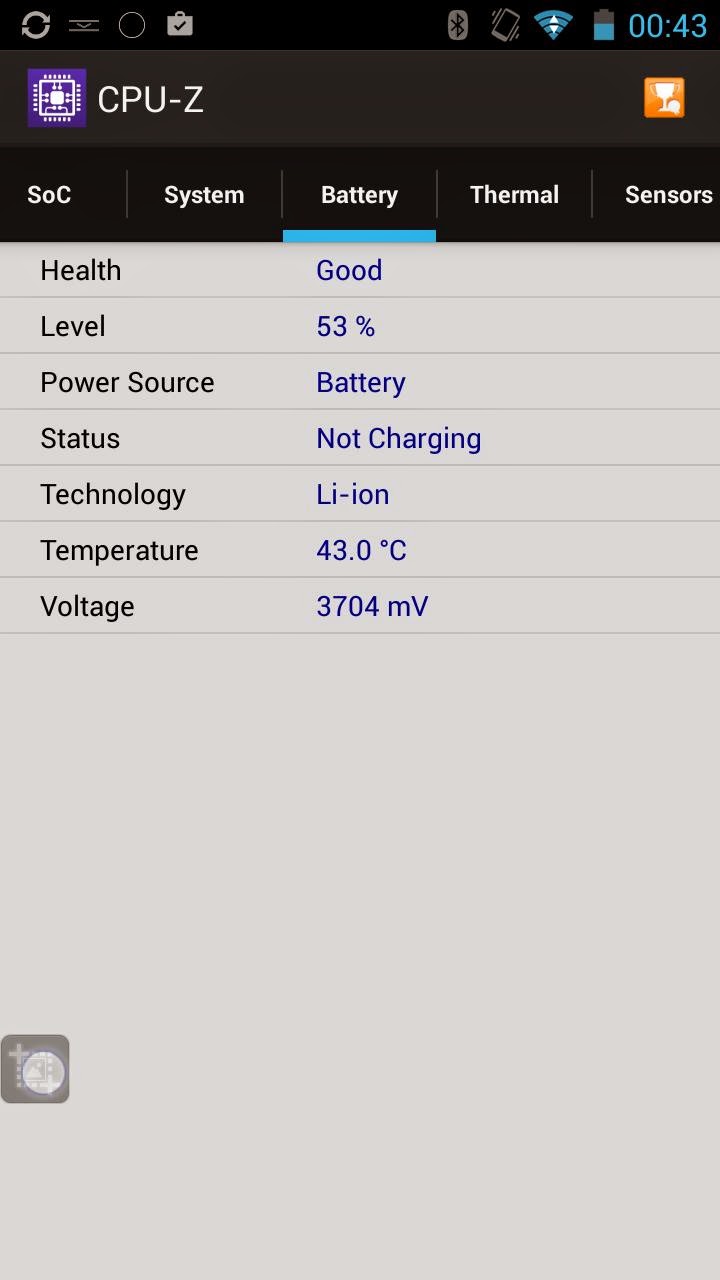[REVIEW] Snail Much W1 / iReadyGo 78Dian 78P01
Acknowledgments
To Belchine store for send me a sample of the device iReadyGo Much W1 / Snail 78P01 to test it and write this article.
Usage of this article
Author give permission to use this review, part of this or by a link reference, to anybody wants to use it, with only one condition that you must keep the author of this article, and the original source, that is on my blog.
For any update for the content of this article, i suggest to visit the link avobe.
Introduction
First of all, i must mention that i get many troubles on testing this device, because the sample i get to test have some issues that, as i understand after talking with the reseller Belchine, is particular to this and is not general issues to all the devices.I will comment about these problems on the First Impression section.
The content of this article will focuss on technical data gathered from the device, and i will avoid do comments based on the experience with this.
I figure all this technical data will be enough for people that read this article, can get a general idea about what can offer this device.
This article will not be in deep as usual than another devices, but i will do my best for generating useful info for people that are interested on this device.
iReadyGo Much, Snail, 78dian?
There are some little history about this device, and why all their names for the same product.iReadyGo is the manufacturer of this device, but they manufactured this for another society: 78dian.
By some commercial agreements, iReadyGo cannot sell this device, because is an exclusive product from 78dian.
In some moment, there are a new agreement between iReadyGo and 78dian, and iReadygo can sell the device with their product line name "Much", and named this model as "Much W1"
Then, the new SoC MTK6595 will enter on the future production line, and the new future device get a provisional name of "Much WOne 3D, or their short Much W3D, and their variant non 3D, Much W1 (for Much W One). For this reason, Much decided to rename their current W1, for the new name Much 78P01.
Finally, Snail bought iReadyGo in 2014, and the device get their final name: Much Snail 78P01
Summarizing: Snail iReadyGo and 78Dian points to the same device (the hardware is the same), and there are some minor aesthetic differences.
(Thanks diablotinbouky for this info)
Product showcase
(Checking of the external view of the package)
As you can see on the previous images, the package is very simple and minimalist, and bring a general feeling about a serious product.
The package don´t contain any info about the content (ram, cpu, etc). is much similar to other devices from iReadyGo such Much i5.
Package contents
(Unboxing y full description of the package contents)
When the package is opened, we found the following elements thats, i understand, are part of any standard shippment for this product.
- Wall USB charger (EURO)
- MicroUSB cable for data/charge
- Much W01/Snail 78P01
- User manual English
- User manual chinese
Product description
(Enumerate of components that conform the product)
In the following section i will explain briefly each component that comform the device, listing each component existing in their structure and doing comments about these elements when i consider.In this section i will list only the device parts that may contain elements interesting to comment.
Note: These faces of the device that don´t containt any element i will omit.
Front view
- Front Camera
- DPAD
- Proximity Sensor
- Left analog stick
- [SELECT]
- [START]
- 5" IPS Screen
- Light Led
- Action Buttons [A], [B], [X], [Y]
- Rigth analog stick
- [BACK]
- [HOME]
Rear view
Top view
- Left Shoulder [L]
- Audio/Mic port (headphones)
- MicroUSB port (Charge/Data)
- Power Button
- Rigth Soulder [R]
Bottom view
First Impression and general comments of the device
(What i feel in my first impression with the device)
Back cover
The first thing i notice when get the device on my hands, is that the back cover have a problem that doesn't fix correctly on the device.
Asking to the reseller, they told to me that this is a design problem of the device, almost, the first devices that come to the market.
This problem bring a low-quality feeling of the product.
Checking the back-cover, i realize that there are small pieces that must help to keep the battery fixed on their place. Probably, extending these pieces a milimeter will solve this problem
For fixing in my case, i used a piece of paper folded to generate a bit of pression on the interior.
Take note on the back speaker to avoid blocking with the paper (if you want to do the same "fix")
Now, put the back cover and, with the paper pressure, the cover fit better and all the plastic lash (sorry, i don´t know the correct word in english) will close without problems, and the back-cover will fit 100% on the device.
Now, the device feeling is much better on the hand. Now appear to be a robust device, that you can handle with safety, without the fear that the back cover will go away in any moment.
Screen get out
I get another problem on the device i tested, but the seller indicated to me that this is a problem specific on the device i received, then with this i figure there is no other with the same problem
The screen of the device get out constantly, and is impossible to use normally.
For this resason was a little bit hard to do a testing of this device, because is complicated to capture a cmoplete sequence of gampelay, without getting this problem. In the same way, this problem bring to me a bad feeling on the usage of the device, and i don´t want to write about this based on a very bad experience. For this reason i mentioned on the beginning of this article, i will post tech data, and avoid on commenting personal experience, for let to users get their own conclussions about the device itself, avoiding to think the problems i have are generic for this product.
I must say that Belchine store offered to send to me another device without the problems i found, but i consider was not necessary and keep testing with the device i have, because the technical data will be the same, and can write a useful article with this.
Button R get stucked
This is a generic problem of the device, but the reseller (Belchine) confirm to me that they are fixing this on each device they are selling.
I can´t confirm if another stores are doing the same.
I figure for solving this, may be necessary to open the device completely, but for now i will avoid doing this operation, because i prefer to keep testing the device (reducing the probability to get the device not usable, because i´m not so skilled ensambling phone components)
Design problem
Well, this is not really a "problem", instead a trend of design on other devices that their back cover is curved.
For handling the device, is more comfortable on the hands, but when you put on a table, and you want to use the device for chatting, or any other operation with the screen, the curve back sharp may be boring and frustrating because the device swing, spinning, etc. when you interact with the screen.
Again, this is not really a problem of the device, but this trend of design may cause these kind of irritating and unexpected behaviors.
DPAD
One of the most important component on any gaming device is the DPAD. Is critical that this component is well designed,for play most games and specially fighting games.
My first impression before testing this DPAD was not really good, because i have so many doubts about this.
The border of he chassis may be annoying on normal gameplay, because the thumb get this border and may stuck the movement.
Well, after playing with this DPAD, i can say that is a good DPAD for fighting games. May be a little bit weird at beginning, and you must be usual with this for playing in confortable way, but typical moves of H-circle, Q-circle, Dragon Punch, etc, can be performed with easy.
Take note that on the video i´m playing with a camera between me and the device, with the harms extended, and in general i´m not comfortable playing, but you can figure that the DPAD is good enough for playing this kind of games (i´m trying to do many Shoryukens for testing the control. Note that my portable console gampelay usually is best from left to right)
Buttons
Similar to DPAD, the action buttons are surrounded by a chassis part of the device, and borders of this may be annoying for playing, but with some practice, is able to play with this wihtout problems.
The touch feeling is not as traditional gamepads. Buttos are a little bit hard to be pressed and do a little "clack", but have a good response.
Is easy to press more than one button at the same time, event the 4. Games that requires multi input sequences such Multi-throws of Tekken, can be played wihtout problems.
Shape Form and Size
The device shape form is very discrete in general therms. If you put the device face down, is not evident that this is a gaming device.
One of my concerns with this device was the size. For my daily usage, i have a Much G2 device, that is biggest than normal 5" phone, basically because there is space for controls on the surface of the device.
Now, considering that Much W01 have a more complete control layout, i figure the size will be biggest for allow enough room space for put all these controls on it, but as you can see on the previous image, the device really keep most of the same size than Much G2, may be 1cm larger, but keeps on the margins for a portable device and phone, in the same way as Much G2 is.
In fact, the previous image shows three Much devices, from small to large:
- Much G2
- Much W01
- Much i5
The good point of W01, compared with i5 (in control layout speaking), is their analog sticks, that are fully flat (similar to PSP stick). This allow to put the device face down, without problems (Much i5 is not able to put fully faced down, because their analog nubs don´t allow this)
The size of the device allow to use most PSP soft covers for protect the device. In fact, i created this belt cover originaly for Much i5, based on a belt cover for PSP
And currently i´m using for Much G2, and now for Much W01 too, and fits perfect, and is so comfortable for daily usage (in my case almost)
This is only a suggestion for transport and protect the device. There are a lot of soft covers for PSP or PSVita that can be suitable for this device too.
The size of the device allow to use most PSP soft covers for protect the device. In fact, i created this belt cover originaly for Much i5, based on a belt cover for PSP
Original PSP cover
Custom belt cover
And currently i´m using for Much G2, and now for Much W01 too, and fits perfect, and is so comfortable for daily usage (in my case almost)
This is only a suggestion for transport and protect the device. There are a lot of soft covers for PSP or PSVita that can be suitable for this device too.
Another good point is where are located the DPAD and controls. Because they are embebed on the device chassis, are protected from accidental press if you put the device down. In fact, there is no single control that get pressed or do contact when you put the device down.
Usually i don´t like to compare devices that are not in the market yet (or i did not tested), but i will put a sample to show the opposite of this design.
Much WOne and WOne 3D
This image is about the (soon release) Much WOne/3D device. If you take note about the controls, you can figure that if we put this device faced down, most probably the DPAD and front buttons will get pressed/activated accidentally with easy, and the device is not able to fully faced down on a table.
For some people this may be not important, but i consider this is a point to mention.
About the speaker
The speaker is located on the back side of the device. This location is the mos obvious for the device design, because there is no room space on the front side of the device where to locate the speakers.
The curved shape form of the device, allow to hear the speaker when you put this on any table or flat surface.
Now, when playing, is so easy to block accidentally this speaker with the fingers that we used to support the device.
This really may not affect if you usually hear sounds with headphones, but may be annoying for people that prefer to play, listening directly from the speakers of the device.
About volume and power buttons
The volume buttons are located on the bottom side of the device (left side on vertical), and power button is located on the opposite side.When you press the VOL- button, is usual that accidentally press power button too (when using the device in vertical). i thnk power button may be on the same side than volume buttons, or displaced to center of the device, for avoiding this behavior.
About special buttons
There are some special buttons:
- Select
- Start
- Back
- Home
The size of these buttons are so small. Playing, may be ok for Select and Start, but for normal usage of android interface, Back and Home buttons may be so small for normal usage, and hard to be pressed to.
One of my basic tools for android usage in general, is GMD Gesture Control, that provide some gestures for common android buttons/actions, such Back, Home, Task List, etc.
I strong suggest to use some solution such the GMD app or similar, for providing a comfortable way to use android interface on the device, because the Home and Back buttons generate a bad experience due their size and hard to be pressed feeling
About Much interface
Well, this section will be interesting for people that know previous Much devices.
The much interface come with some particular elements that make their experience "unique", in good or bad way.
One of these elements are the screenshot floating tool, that allow to you to open a pie menu with more functions, that is present on the firmware of this device.
With this "tool", we can enable or disable other floating button corresponding to the on screen keymapper.
Personally, i don´t like this annoying button on the screen. Instead of this, i really prefer a kind of combo-button for enabling or disabling tools, like the firsts firmware versions of Much i5
There is a point that Much improved
About the Touch-mapper
The touch mapper can be invoked by the floating tool, or with the swype menu.
The mapper include the following set of controls, in separated elements:
- DPAD UP
- DPAD DOWN
- DPAD LEFT
- DPAD RIGHT
- Analog Stick Left
- Analog Stick Right
- Stick Mode
- Camera mode
- Button Mountain ( X / Square )
- Button River ( Y / Triangle )
- Button Sun (A / Cross )
- Button Moon ( B / Circle )
- Left Shoulder Button "L"
- Right Shoulder Button "R"
There is not included Select or Start
The size of camera mode, set the speed of the drag movement for FPS games.
For most cases, the mapper is enough for playing games with on screen controls (touch controls)
The keymapper, in most cases (with most popular titles) will autoload profiles for play games. At this point is good to know that there are lots of games that really have controller support, and is better to play with them, instead of on screen controls.
The mapper download and apply many profiles on games, even when these games have controller support. For this reason is good to check if the game have controller support, disabling the touch mapper (opening, select custom, and hit "X"), and test if the game react to the controls.
There are a few of games that requires special gamepad for playing. For these cases, i suggest to use MCHelper tool, that will emulates a Moga controller, that enable controller on some games such Modern Combat 4.
About the Key-Mapper (Key DIY)
This mapper may get confused to some people, because the device show two mappers, a touch and key mapper.
Note: By default, you don´t need to config a game with this tool, because the default behavior of the mapper is as standard controller. Use this only when you need a specific mapping of the keys.
After understanding this tool, the user can get a better experience on many applications, not only games, because with this mapper you can set which function want to assign to each button, depending on your needs.
The functions you can assign are the following:
- HOME
- MENU
- BACK
- SEARCH
- UP
- DOWN
- LEFT
- RIGHT
- VOLUME +
- VOLUME -
- START
- SELECT
- L1
- R1
- CAMERA
- FOCUS
- NAVIGATION
- MEDIA STOP
- MEDIA NEXT
- MEDIA PLAY
- MEDIA PAUSE
- BUTTON A
- BUTTON B
- BUTTON C
- BUTTON X
- BUTTON Y
- BUTTON Z
The interface for map controls are a little bit confusing at beginning, but after some usage will be easy to understand.
An example of usage may be on camera, pressing a button do adjust the focus, or when in a media player, assign buttons for most common actions such play, stop, next, etc.
Here, you can assign each of the buttons to some action (or controller assignment). Then you can hit "OK" for apply this mapping to this specific game, or can do a "Save" for saving the layout as a template, and you can assign to other games too.
If you open the app by their icon, will display this screen:
Here you can select any app, and map the controls for it, in the same way if you open the mapper when the game is running.
On the left, there are some options :
On Auto Load Manager, there are the Apps that we mapped the controls.
On Template Manager, we found the templates we saved prevously
Now, we can select any template (i only have a "default" template)
This is the definition for this template, now, we can select wich apps will get this template, with the option "Configure"
Here simply can select the games or apps that we want to apply this template, and select "OK" on the menu.
And that's all! with these steps we can configure with specific mapping the apps that requires another config than a standard gamepad.
After using the mapping tool, i think there may be another options such:
- Launch app
- L2
- R2
- L3
- R3
And may include other buttons such VOLUME+, VOLUME-, for assign another buttons such L2, R2, etc.
For general usage may be ok, but for specific usage (ex, playing some game like Modern Combat 5, that requires L2 & R2) may be not enough, because options for assignments are a little bit limited.
About Back Camera
The back camera is 8MPx sensor, with autofocus and flash led.
quality of this camera is normal. nothing remarkable, but that you can use for take some photos if you don´t have a proper camera near.
As usual, photos with good light will get better results than low light. I did taked many photos on some park, but i bricked the device before recover these photos. Now i take some photos for showing there their quality.
Normal
HDR
Normal
HDR
3 cm from target, using flash
3 cm from target, normal.
Normal
Normal
As you can see, results are not outstanding, but enough for general purpose.
Bluetooth audio
There is a problem with the bluetooth audio that i cannot confirm is about my device itself or is a general problem
After playing some minutes (near to 30 minutes), the audio stream start to stutter. I did not identify the main problem (testing enabling and disabling services, other connection such 3G, wifi, etc).
Fortunately, for fix this problem is so easy, simply, turn off and on the bluetooth and the sound come back normally.
I figure that the problem is based on software, due the solution is so simple than turn off and on the bluetooth module, then i hope in some software update will be fixed (if this is a general problem)
Product information
According with the manufacturer, or searching info on web pages, we can found many sources of information about the device and sometimes these information may be not consistent (may be different from one web page to other), and this may cause some confusion for anybody that wants to get info about this product.
On this section i will post the info i get from the manufacturer (or is not possible, the web page that i consider more reliable), listing only the relevant points for a tech analysis of the product, and omit these points that don´t get any relevant info about the device (as many time we found on many pages, things such video capabilities, mail capabilities, etc, that really are software based features that we can install on the device, and not a real feature of the device itself)
- CPU : Mediatek MT6592
- GPU : ARM Mali450-MP4 @700MHz
- Number of CPU cores: 8 (Octa Core)
- Operating system: Android 4.2
- Screen Size 5inch
- Resolution 1280*720
- Touch Panel 5 Point Touch Screen
- RAM: 2G LPDDR2
- Internal storage: 16G
- Storage MicroSD(TF) Support 64GBstorage expand maximum
- Networking mode WiFi / 3G expansion
- CPU frequency 1.7GHz
- Screen type: IPS
- Speaker: One (Monoaural)
- G-sersor: Support
- Digital Compass: Support
- 3D accelerator: Support
- Gyroscope: Support
- Flashlight: Support
- GPS+A-GPS: Support
- FM: Support
- WiFi: 802.11b/g/n
- Bluetooth : 4.0+LE+EDR
- HDMI: NO
- SIM Card Dual SIM Card Slot (SIM1 for WCDMA SIM2 for GSM)
- Network Type WCDMA+GSM
- HSUPA(high speed uplink): up to 5.76 Mbps
- HSDPA+( high speed downlink): up to 21 Mbps
- Light Sensor: Support
- Camera Fornt: 2.0 MPx
- Camera Rear: 8.0MPx
- macro shooting with LED fill light: Support
- Auto Focus:Support
- CMOS: Support
- 3G: 3G:WCDMA 2100M/1900M/900MHz
- 2G: GSM 850/900/1800/1900MHz
- NO 4G support
- Battery capacity 3000mAh Polymer explosion-proof Lithium battery
- USB : MicroUSB 2.0
- OTG: Support
- USB Charging : 5V 1000mAh USB
- Earphone jack: Four-parts 3.5 mm stereo headphone jack
- Body Dimensions: 176.25*73.5*13.25MM
- Body Weight: 155g
Note that many places list this device as Quad-Core
Info from the device itself (Android info)
In first place, to get a reliable source of info about the system, i take some screenshots from the same device showing android system info (thata usually is insufficient), and from another software that can give us more detailed information about the system, and with this info we can get a general idea about the capabilities of the device.
 Hardware Info
Hardware Info
 Antutu Benchmark X System Info
Antutu Benchmark X System Info
Quadrant Standard Info
Vellamo Device Details

CPU-Z

CPU / RAM / DEVICE Identifier
Benchmarks
For people that don´t know about these programs, i can tell (in short words) that a benchmark is a program or normalized test that runs on a device. These tests give points (usually, averaging many results) the performance of a device, in the way that the final total point may be useful to compare, in a simple and direct way, the general performance between many devices.
There are so many benchmarks on Google Play Store, but in my test usually i use the most populars.
For the running of these benchmarks, the initial conditions of the device are:
- CPU Frequency: 1.66 GHz
- CPU Governor: Hotplug
- Screen Resolution: 1280x720 pixels
3DMark - The Gamer´s Benchmark
(Google play version)This benchmark have two parts, the first "normal" called "Ice Storm", and the second with high resolution graphics called "Ice Storm Extreme"
The final total is the averaging of all the test of the benchmark (in each of this parts)
Ice Storm
- Total Score: 5533
Ice Storm Extreme
- Total Score: 3904
Ice Storm Unlimited
- Total Score: 6451
Antutu Benchmark X Edition
(Google Play version is not available now)This is a version special anti-fraud edition from this popular benchmark.
Many manufacturer do some tricks to bring best results when running Antutu Benchmark, most of these tricks is temporal overclocking the CPU/GPU, when the SoC detect the benchmark is running. For this reason, this special edition of Antutu Benchmark was created, to avoiding these kind of cheats/tricks from manufacturers, offering a real result for their tests.
Note: At the moment of testing the device, there was a version available on the market, but now, while i´m writing this article, the "X" version is not available.
This benchmark generate an intensive GPU usage, using the Unreal Engine 3 and get as a final result the average framerate that the device can show the test.
Based on the kind of the devices and their features/capabilities, the benchmark can offer two or three kind of benchamark types: High Performance, High Quality and Ultra Hight Quality (This test only will be available for devices ables to run this benchmark).
This benchmark is one of the first dedicated software for testing devices, and become a reference, but currently i use as a informative way, because this app don´t have multi-core support, then their results don´t get a reliable source of information, beause the performance of 1 core running on the device is not the same if the device can run with 2 or more cores, where distribute proccessing and run more relaxed in genearl, giving a better score to the system.
Based on the kind of the devices and their features/capabilities, the benchmark can offer two or three kind of benchamark types: High Performance, High Quality and Ultra Hight Quality (This test only will be available for devices ables to run this benchmark).
This benchmark is one of the first dedicated software for testing devices, and become a reference, but currently i use as a informative way, because this app don´t have multi-core support, then their results don´t get a reliable source of information, beause the performance of 1 core running on the device is not the same if the device can run with 2 or more cores, where distribute proccessing and run more relaxed in genearl, giving a better score to the system.
- CPU: 55358
- Mem: 4299
- I/O: 5902
- 2D: 525
- 3D: 2542
- Total: 13725
This becnhmark is a testing suite, that basically are routines for HTML5 and CPU specific (Metal) testings.
Basically the main differences of both firmwares are than one have better battery life, and other have recovery mode.
Note that both of them have rooting features.
Most users that tested these both firmwares, suggest to use the 78dian version, because their battery life is better, and if you planning to use this device as phone, this is a critical point to consider.
DISCLAIMER: All the steps indicated on this article are provided without any kind of warranty, and if you decide to continue is at your own risk.
I can´t take responsibility on any problem you get with this.
Select the firmware you want to flash:
Before continue, you must do a backup of your IMEI. In older devices, was usual that the flashing process delete the IMEI information of the device, then for solving this problem the best is backup this using MTKDroidTools (In russian, thanks to rua1).
You can check this guide on xda-developers (thanks to keanu_ritz), for do a backup of your IMEI/NVRAM
Now, we can continue with our flashing process.
I recommend to use a Windows 7 operating system, and USB 2.0 for proper flashing the device.
I flashed the device using the last SP_Flash tool update
Once installed (unpacked), delete all languages except english (unless you prefer to use in another language, but for my reading, is more clear in english than other translated text)
Now, disconnect the device and reboot. Your system if updated.
One of the best things that take advantage on Android, is precisely get the device rooted and the superuser privileges enabled for our needs.
There are so much users that have scared about the methods to get root on their devices, and for this they don´t get encourage to root it, limiting their experience because there are so much apps that uses this feature. Applications such Titanium Backup or Tincore Keymapper (for mention few) requires root acces to work property.
As the device have two firmwares, there are two ways to comment.
The 78Dian firmware is like the old iReadyGo Much firmwares in previous devices. The device is rooted from factory, and is included on the system settings for manage rooting privileges.
For checking, go to Developer options, and there are two items related to rooting:
with root access you will configure how the device manage the root privileges
I suggest to set to Apps and ADB
The other option is the Root manager, where you can set the rooting options for each apps that request root privileges.
The Much Snail W1 firmware come without rooting features, and there are some extra complexity. Snail is a manufacturer that don´t want to allow to users to root or have normal USB Debugging access to the device, and managed the firmware for disabling (really, eliminating) the "USB Debugging" option on their firmware.
This is a very annoying attitude for device customers, because they are locking options that any other standard device have by default. In fact, disabling the USB Debugging limit the way that other developers can create contents direct for this device, and many other legit and useful apps than Titaniun Backup, keymappers, some streaming apps, etc, cannot run proper on the device because there is no USB debugging option.
Fortunately, there is a way to solve this situation for now (until Snail update their firmware and block this method)
Thanks to ka52 user from dingoonity, he found a way to enable the usb debugging and, with this, get root on the device. The steps are the following.
Download the chinese 360 mobile assistant (Qihu360)
Copy to the device and install it using any method (ES File Explorer, apk installer, etc)
Run the app. The app is fully in chinese.
Press BACK for close this window
Swipe from left to right. A side menu will appear
Now, there is a USB text on the last option on the previous screen. You must move from left to right for enabling USB Debug on the system.
Now, you can root your device using common rooting methods. I used Root Genius, that works without problem on the device.
If the selected option for rooting install kinguser or any other root manager, and you want to change for SuperSU (Chainfire), Superuser (chainsDD) or similar, simply go to the market and installit. once installed, run the app and allow rooting permissions when asked.
Update the su binaries if necessary. when you get the program running, install titanium backup and remove your old root manager (i prefer to freeze it)
finally, you can remove Qihu360 app, for avoid chinese apps on your system (and chinese notifications too). I suggest to freeze too, using titanium backup, and keep it on the system, if you will need disable or enable again the USB Debugging option.
Well, you get your system rooted.
Android have a special mode called Recovery, that is used many times to recover the device if this have problems to run properly, but there exist an alternative Custom Recovery that add a lot of new functionality and tools, and few of the most popular is one called ClockWorkMod Recovery, and another called Teamwin Recovery Project.
The most important difference between these both custom recoverys, is the kind of interaction that offer to the user. CWM is focussed on functionality, and is the first that become popular. TWRP bring a nice and very functionaly touch interface, that may be more comfortable for most users.
There are some devices that can install CWM, another devices that can install TWRP, or some devices that have both versions availables to install. In any case, is so recommended to install any of these custom recovery on the device.
One of the most important features of these custom recovery, is the NANDROID generation, a way to generate a full backup of the nand (where the operating system resides) to a directory, and can be used as a recovery point for the device in case of semi-brick, or simply if you want to get a clean firmware on it.
Take note that this backup (nandroid) is a image of the NAND, this means, there will be stored all your configs, users, passwords, accounts, etc. Is a good idea to get a clean firmware insatlled on the device, and install and configure all your base programs (file admins, cloud services, google account, etc) and then get a nandroid for your personal use. When you get back to this image/backup, you will get a clean and configured system, saving lot of time on basic configurations and installing basic software.
CWM recovery may be interesting on this device, but depends on the firmware you're using will be useful or not.
If you're using the firmware with access to recovery via key combo, then is useful, because you can enter the recovery, select a backup and recover your system if it is not working.
If you're using the firmware without access to recovery via key combo, CWM still may be useful, but in less grade. You can use it for take snapshots of your system (example: system clean, with your basic apps), and go back if you need to "reinstall a clean system" again, with all your basic stuff on it.
If the device cannot boot, you will not able to enter the recovery, because there is no combo for doing this, and you will need to re-flash the system again, install CWM and then enter the recovery for flashing your basic system image.
Previous considerations
The device cannot update their firmware when you using CWM. For this, you must flash first the recovery stock of the device, and then update with normal update.zip (OTA)
For flashing the stock recovery, download the firmware yor're using and from their upnacket directory, do the following command:
For creating a CWM, is the standard way of MTKDroidTools
You get CWM working on your device!
A custom firmware usually is a firmware stock with some moddings, via tweaks or compiled directly from source code (if this exist), and generating an optimized version of the original system.
Beside the above, the custom firmwares can add new functionality to the device, that originally don´t get in the firmware stock such bluetooth usb dongle support, gamepad support, fixing framework, updating modules, CIFS, etc.
For now, there is no custom firmwares for this device, but due that Snail is not firendly to make the things easiest for users, most probably will appear some kind of Custom Firmwares based on their updates, with rooting features enabled.
For now, the most similar customization that we can install on the device, is enabling the recovery on Much Snail firmware.
After working with the firmwares, finally i managed to generate an easy way to install recovery on Snail Firmware.
Download and unpack the following file on your hard disk
The process for flashing is the same as flashing a full firmware.
I will update this section with any useful custom firmeware or similar stuff for this device.
As usual, the most common way to show the performance of a device is running and playing games, android natives and emulated (roms) using emulators.
In the following lines i will show some games and emulators running on the device, and some comments with relevant info.
Android games are specific for touch screens, and may use another device sensors such tilt sensor, and most of them show on screen controls to interact with the game, but only few of them have native joystick/gamepad support.
For now, there are some alternatives that we can use to bring these kind of support (joysticks/gamepads and other devices) on these games, bringing another way of playing using physical controls. Most of these alternatives are based on emulating the events and mechanisms that the device originally support for interact with the games. Most of these events are touch screen based, then this kind of apps will "emulate" these touches, linking physical controls (buttons, sticks) to screen locations.
A game of cars, with impressive graphics and smoot running. There are no problems on the performance of this title.
Originally released for NVidia Tegra devicies, but now with version for most common GPUs, the game looks and run so smooth. Controls are natively recognized
I like this game because graphics and gameplay are good. The game must be mapped to screen, but controls are easy to map.
The game suppose to have controller support, but there is a sort of bug when select controller for play, then you must map on screen controls.
On some devices this game have many graphics glitches, but on this device is running ok.
An indie game that don´t requires high level of processing. the game runs ok, There are some sound glitches (keep sound even when the app is not active), but is a problem of the game itself.
I consider that games like this (shooting side scrolls) are ideal for this kind of devices.
Controllers are detected automatically.
Using the Mobile Controller Helper app we can emulate a Moga controller with the controls of the device, and make this game 100% playable with gamepad.
The game run smooth and is so nice to play this on this device.
Another game with native contrller support, but that freezes when try to use it. You can play but mapping controls on screen with the mapper of the device.
Camera may be a headhace for configuring, but with a little of patience you can play normally.
On this video i show how to map the game, using the built in keymapper of the device.
Good port of this game that runs without problems on the device, including auto-detection of the controls.
I never played this game before, for this reason my gameplay is so bad.
The game looks and feel so good on the device.
Another good game for playing on this kind of devices. There is no problem with the title and run perfect.
Popular game that runs smooth on the device. There is no slowdowns and controller is detected automatically.
Classic shooter in 3rd person view. As expected, the game runs smooth and without problems.
Classic game for testing devices. The game run smooth, without slowdowns.
In the same way as Modern Combat 4, you must use Mobile Controller Helper (or any other similar) for emulate Moga controller, and get native support.
Controller works well except SELECT, that in the original gamepad is for change weapon, but on this device do a "START" and show the pause menu.
You must use your finger for change the weapon with the on screen control.
Very nice game with good graphics. The device can handle without problems the game with the default graphics settings, but if you set to top quality, the game run with heavy slowdowns.
This game must be played with an external controller, because the game need L2 & R2 for playing.
A GTA style game. There is no controller support on this game, and you must configure on screen controls.
The game can be played with the mapping tool, but some actions are not comfortable for normal gameplay.
In the same way that Android games are an important way of testing the performance of a device, emulation is another factor to get in concern, and most important, for systems that are quite hard to be emulated, because with these emulators/roms we can see differences between devices. (most of times, the pure power of a CPU/GPU can run better a game in a device, and get poor performance in another device)
In Android, we get many emulator alternatives (emulated systems) that we can recreate on the device that we are testing. We can use emulators of old computers, videogame consoles, and is possible to run some x86 system (MS DOS, windows 9x but so limited), and we can run most modern systems such Nintendo64, Playstation one (PSX), both of these emulators are consider the top of the current frontier of emulation, but this is not limited to these systems. There are new emulators that most probably will become the new top/frontier, with emulation of PSP that many games currently are playables with near of 100% of speed, or Nintendo DS, that currently is able to run many titles.at full speed (or near to)
This way, we can say that the emulators are important than Android games en terms of entertainment, and for this reason are a big and important part of any testing planning of any device.
The game runs ok, even with frameskipping of 1 (i prefer without frameskipping really)
God of War Chains of Olympus
One of the most requested games for running on this emulator. In my oppinion, the game runs good. I expected a worse performance, but this is "playable", and sounds is decent.
Take note that there are many other devices that can run this game properly
Another game that requires some time for configuring and running well. The gameplay is "ok", but not perfect (in my opinion). For people that are not so "sybaritic", the game is playable for casual users.
Personally, i think this is the best arcade emulator on the Store. I prefer this (for arcade) instead of another alternatives than Retroarch or similar, because many titles run smoothly than another emulators.
Classic game for my testings. The game runs ok, and controls of the device run ok too, for normal and special moves, even pressing more than one button at the same time.
I commented this game at beginning. The game runs without problems.
Another popular title that runs ok on the device.
This game is a single test of how can move the device this game. I don´t expect the device can move this as playable level, but i can get a genera idea on what can do the device.
With aggressive performance hacks, the game get a very good framerate, but controls doesn't respond.
Battery usage is a little bit hard to comment in absolute terms, because each user have their own needs of usage of their devices.
On this device i didn't test in deep, but based on my experience with this, using the 78Dian firmware, i figure the total time of gaming (Mainly Asphalt 8 and PSP-Tekken 6) is around 4 hours of continuous gaming, with max screen bright, bluetooth enabled and connected to bluetooth headphones, and wifi enabled (no 3G)
Based on what i tested on Snail firmwae, i think there is a better battery life and may be around 5 hours of continuous gaming (now i used about 2 hours of gaming, and battery is around 62% remain).
If i finally will do in deep testings for this section, i will post here my results.
- Browser score: 1879
- Multicore score: 1408
- Metal score: 841
A complete and popular benchamrk for Android.
Another popular benchmark for Android devices.
Benchmark centered on GPU performance.
Official firmware
The official firmware of the device is useful for, in example, if we have a "soft-brick", caused by some mods on the system and the device cannot start in a normal way.
For these cases, is good to get a way to recover the device, and one of these ways is getting the official firmware (and the steps to flash it)
This device have a particular condition about firmwares. As i mentioned on the beginning of this article, there are few brands for the same product, and this means there are almost two firmwares lines too.78dian P01 (78P01)
This firmware is the most user firendly, because root options are involved within the system settings, and is so easy to manage.
The bad part is that this firmware drains so much battery (almost in the version 5.6.26)
This firmware can access to android recovery, with VOL+ & POWER.
Much Snail W1
This firmware is a little bit tricky to root, but in the another hand, the battery saving is better.
Is not able to enter recovery with combo key, then you must run any app that reboot the device into recovery mode. The only way is using any app to reboot into recovery mode, or using ADB with "adb reboot recovery"
Differences and selecting which to install
Note that both of them have rooting features.
Most users that tested these both firmwares, suggest to use the 78dian version, because their battery life is better, and if you planning to use this device as phone, this is a critical point to consider.
At the moment of writting this article, there is a new update, the 5.6.27, but i get unable to proper install on the device. Unless i can proper test this firmware, i can bring to you info about their improvements.
Files and steps for installing firmware
Looking on internet, i found some links with firmwares for the device.
Select the one you want to download and continue with the steps.
I can´t take responsibility on any problem you get with this.
Select the firmware you want to flash:
Before continue, you must do a backup of your IMEI. In older devices, was usual that the flashing process delete the IMEI information of the device, then for solving this problem the best is backup this using MTKDroidTools (In russian, thanks to rua1).
You can check this guide on xda-developers (thanks to keanu_ritz), for do a backup of your IMEI/NVRAM
- Basically the steps are:
- open MTKDroidTools
- connect your device
- Click on the "IMEI/NVRAM" button
- click on "Backup"
- you're done!
Now, we can continue with our flashing process.
I recommend to use a Windows 7 operating system, and USB 2.0 for proper flashing the device.
I flashed the device using the last SP_Flash tool update
Once installed (unpacked), delete all languages except english (unless you prefer to use in another language, but for my reading, is more clear in english than other translated text)
- Make sure your device is unplugged and fully turned off.
- Unpack the firmware you downloaded on some directory. Avoid using so long path names, or foreign characters. Rename the directory if necessary.
- Go to Download tab, and click on "Select scattered file" button
- Browse to the firmware folder you unpacked, and select the scattered file (.txt)
- Press on the "Download" button. The program status will be "waiting" for a MTK device for falshing (warning, dont put any other android device at this point, for avoiding accidental flashing)
- With the device fully turned off, connect the USB cable.
- At this point may the system need to install some drivers
- After proper installing the drivers, the program recognize the device, and automatically starts the flashing process. don´t turn off your pc or un plug the device. you can cause a brick of it.
- Wait until the proces finish. You will see a big green check if all the process is ok.
Now, disconnect the device and reboot. Your system if updated.
Device Rooting
One of the best things that take advantage on Android, is precisely get the device rooted and the superuser privileges enabled for our needs.
There are so much users that have scared about the methods to get root on their devices, and for this they don´t get encourage to root it, limiting their experience because there are so much apps that uses this feature. Applications such Titanium Backup or Tincore Keymapper (for mention few) requires root acces to work property.
As the device have two firmwares, there are two ways to comment.
78Dian Firmware
The 78Dian firmware is like the old iReadyGo Much firmwares in previous devices. The device is rooted from factory, and is included on the system settings for manage rooting privileges.
For checking, go to Developer options, and there are two items related to rooting:
with root access you will configure how the device manage the root privileges
I suggest to set to Apps and ADB
The other option is the Root manager, where you can set the rooting options for each apps that request root privileges.
Much Snail W1 Firmware
The Much Snail W1 firmware come without rooting features, and there are some extra complexity. Snail is a manufacturer that don´t want to allow to users to root or have normal USB Debugging access to the device, and managed the firmware for disabling (really, eliminating) the "USB Debugging" option on their firmware.
This is a very annoying attitude for device customers, because they are locking options that any other standard device have by default. In fact, disabling the USB Debugging limit the way that other developers can create contents direct for this device, and many other legit and useful apps than Titaniun Backup, keymappers, some streaming apps, etc, cannot run proper on the device because there is no USB debugging option.
Fortunately, there is a way to solve this situation for now (until Snail update their firmware and block this method)
Thanks to ka52 user from dingoonity, he found a way to enable the usb debugging and, with this, get root on the device. The steps are the following.
Download the chinese 360 mobile assistant (Qihu360)
Copy to the device and install it using any method (ES File Explorer, apk installer, etc)
Run the app. The app is fully in chinese.
Press BACK for close this window
Swipe from left to right. A side menu will appear
Now, there is a USB text on the last option on the previous screen. You must move from left to right for enabling USB Debug on the system.
Now, you can root your device using common rooting methods. I used Root Genius, that works without problem on the device.
If the selected option for rooting install kinguser or any other root manager, and you want to change for SuperSU (Chainfire), Superuser (chainsDD) or similar, simply go to the market and installit. once installed, run the app and allow rooting permissions when asked.
Update the su binaries if necessary. when you get the program running, install titanium backup and remove your old root manager (i prefer to freeze it)
finally, you can remove Qihu360 app, for avoid chinese apps on your system (and chinese notifications too). I suggest to freeze too, using titanium backup, and keep it on the system, if you will need disable or enable again the USB Debugging option.
Well, you get your system rooted.
ClockWorkMod(CWM)/TeamWin Recovery Project (TWRP) - Custom Recovery)
The most important difference between these both custom recoverys, is the kind of interaction that offer to the user. CWM is focussed on functionality, and is the first that become popular. TWRP bring a nice and very functionaly touch interface, that may be more comfortable for most users.
There are some devices that can install CWM, another devices that can install TWRP, or some devices that have both versions availables to install. In any case, is so recommended to install any of these custom recovery on the device.
One of the most important features of these custom recovery, is the NANDROID generation, a way to generate a full backup of the nand (where the operating system resides) to a directory, and can be used as a recovery point for the device in case of semi-brick, or simply if you want to get a clean firmware on it.
Take note that this backup (nandroid) is a image of the NAND, this means, there will be stored all your configs, users, passwords, accounts, etc. Is a good idea to get a clean firmware insatlled on the device, and install and configure all your base programs (file admins, cloud services, google account, etc) and then get a nandroid for your personal use. When you get back to this image/backup, you will get a clean and configured system, saving lot of time on basic configurations and installing basic software.
CWM recovery may be interesting on this device, but depends on the firmware you're using will be useful or not.
If you're using the firmware with access to recovery via key combo, then is useful, because you can enter the recovery, select a backup and recover your system if it is not working.
If you're using the firmware without access to recovery via key combo, CWM still may be useful, but in less grade. You can use it for take snapshots of your system (example: system clean, with your basic apps), and go back if you need to "reinstall a clean system" again, with all your basic stuff on it.
If the device cannot boot, you will not able to enter the recovery, because there is no combo for doing this, and you will need to re-flash the system again, install CWM and then enter the recovery for flashing your basic system image.
Previous considerations
The device cannot update their firmware when you using CWM. For this, you must flash first the recovery stock of the device, and then update with normal update.zip (OTA)
For flashing the stock recovery, download the firmware yor're using and from their upnacket directory, do the following command:
For creating a CWM, is the standard way of MTKDroidTools
- Open MTKDroidTools
- Plug your device (powered on and USB Debugging enabled)
- Wait until the program read your device info
- On the bottom left, there is a colored box. if not green (may be yellow or blue), the press the "ROOT" button
- The program ask to you for getting root permissions on the device (select OK)
- The colored box will turn Green when success on getting root
- Now, go to "root, backup, recovery" tab. There is a big button "Recovery and Boot" and some options.
- Select "To use boot from phone"
- hit "Recovery and Boot" button
- Select "Yes" in both screens
- Select "Yes" for reboot in recovery mode
You get CWM working on your device!
Custom Firmware
A custom firmware usually is a firmware stock with some moddings, via tweaks or compiled directly from source code (if this exist), and generating an optimized version of the original system.
Beside the above, the custom firmwares can add new functionality to the device, that originally don´t get in the firmware stock such bluetooth usb dongle support, gamepad support, fixing framework, updating modules, CIFS, etc.
For now, there is no custom firmwares for this device, but due that Snail is not firendly to make the things easiest for users, most probably will appear some kind of Custom Firmwares based on their updates, with rooting features enabled.
For now, the most similar customization that we can install on the device, is enabling the recovery on Much Snail firmware.
Adding recovery to Snail Firmware
After working with the firmwares, finally i managed to generate an easy way to install recovery on Snail Firmware.
Download and unpack the following file on your hard disk
The process for flashing is the same as flashing a full firmware.
- Completely turn off your device
- Using SP_Flash Tool (that you downloaded previously), is so easy to select which recovery you want to flash. Run the program and open one of the following scattered files:
- For Normal recovery, select the file: MT6592_Android_scatter_Recovery_On.txt
- For CWM recovery, select the file: MT6592_Android_scatter_Recovery_CWM.txt
- For default Snail Recovery (for OTA updates), select the file: MT6592_Android_scatter_Recovery_Off.txt
- Plug the USB cable, and the program will recognize your device and start the flashing process (is so quick this time)
And that's all!
Normal recovery, is the same recovery from 78Dian firmware (android stock recovery), and can be used to flash new updates to the device.
CWM is the ClockWorkMod recovery, that allow to generate Nandroids of he device (images from the current installation that you can re-install to revert to previous state)
Default Snail recovery, is the way that originally the firmware sets the recovery. You can´t access this from combo button, only can access from android, with some program or running an adb command. This recovery may be needed if the "Normal recovery" can´t flash a new update (OTA update or downloaded update.zip)
How to use recovery
Normal recovery and CWM recovery can be invoked by press and keep the VOL+ button, and power on the device (keep buttons until the screen turn on with the device logo, around 5~10 seconds pressing keys)
In Normal recovery, use VOL- for change the move through the options, and VOL+ for select.
in CWM recovery, use VOL- and VOL+ for move through the options, and POWER for select.
Default snail recovery can be invoked using any app from the market for this task, or with a terminal (or ADB from computer) running the following command:
From any terminal from the device itself:
reboot recovery
From PC, using a system command window:
adb reboot recovery
And with this you get on recovery screen
Note about CWM
if you select Reboot, the device freezes. For reboot, you must press and keep the power button, for complete shutdown, and then power on.
I will update this section with any useful custom firmeware or similar stuff for this device.
Game Performance
As usual, the most common way to show the performance of a device is running and playing games, android natives and emulated (roms) using emulators.
In the following lines i will show some games and emulators running on the device, and some comments with relevant info.
Android Games
Android games are specific for touch screens, and may use another device sensors such tilt sensor, and most of them show on screen controls to interact with the game, but only few of them have native joystick/gamepad support.
For now, there are some alternatives that we can use to bring these kind of support (joysticks/gamepads and other devices) on these games, bringing another way of playing using physical controls. Most of these alternatives are based on emulating the events and mechanisms that the device originally support for interact with the games. Most of these events are touch screen based, then this kind of apps will "emulate" these touches, linking physical controls (buttons, sticks) to screen locations.
Real Racing 3
A game of cars, with impressive graphics and smoot running. There are no problems on the performance of this title.
Arc Squadron
Originally released for NVidia Tegra devicies, but now with version for most common GPUs, the game looks and run so smooth. Controls are natively recognized
Bombshells Hell's Belles
I like this game because graphics and gameplay are good. The game must be mapped to screen, but controls are easy to map.
Aralon
The game suppose to have controller support, but there is a sort of bug when select controller for play, then you must map on screen controls.
On some devices this game have many graphics glitches, but on this device is running ok.
Steam Punks
An indie game that don´t requires high level of processing. the game runs ok, There are some sound glitches (keep sound even when the app is not active), but is a problem of the game itself.
R-Type
I consider that games like this (shooting side scrolls) are ideal for this kind of devices.
Controllers are detected automatically.
Modern Coimbat 4
Using the Mobile Controller Helper app we can emulate a Moga controller with the controls of the device, and make this game 100% playable with gamepad.
The game run smooth and is so nice to play this on this device.
Ravensword
Another game with native contrller support, but that freezes when try to use it. You can play but mapping controls on screen with the mapper of the device.
Camera may be a headhace for configuring, but with a little of patience you can play normally.
On this video i show how to map the game, using the built in keymapper of the device.
Crazy Taxi
Good port of this game that runs without problems on the device, including auto-detection of the controls.
Might & Magic Clash of Heroes
I never played this game before, for this reason my gameplay is so bad.
The game looks and feel so good on the device.
Blazing Star
Another good game for playing on this kind of devices. There is no problem with the title and run perfect.
Asphalt 8
Popular game that runs smooth on the device. There is no slowdowns and controller is detected automatically.
Shadowgun
Classic shooter in 3rd person view. As expected, the game runs smooth and without problems.
Nova 3
Classic game for testing devices. The game run smooth, without slowdowns.
In the same way as Modern Combat 4, you must use Mobile Controller Helper (or any other similar) for emulate Moga controller, and get native support.
Controller works well except SELECT, that in the original gamepad is for change weapon, but on this device do a "START" and show the pause menu.
You must use your finger for change the weapon with the on screen control.
Oddworld Stranger's Wrath
Very nice game with good graphics. The device can handle without problems the game with the default graphics settings, but if you set to top quality, the game run with heavy slowdowns.
This game must be played with an external controller, because the game need L2 & R2 for playing.
Gangstar Rio
A GTA style game. There is no controller support on this game, and you must configure on screen controls.
The game can be played with the mapping tool, but some actions are not comfortable for normal gameplay.
Emulation (Playing emulated games)
In the same way that Android games are an important way of testing the performance of a device, emulation is another factor to get in concern, and most important, for systems that are quite hard to be emulated, because with these emulators/roms we can see differences between devices. (most of times, the pure power of a CPU/GPU can run better a game in a device, and get poor performance in another device)
In Android, we get many emulator alternatives (emulated systems) that we can recreate on the device that we are testing. We can use emulators of old computers, videogame consoles, and is possible to run some x86 system (MS DOS, windows 9x but so limited), and we can run most modern systems such Nintendo64, Playstation one (PSX), both of these emulators are consider the top of the current frontier of emulation, but this is not limited to these systems. There are new emulators that most probably will become the new top/frontier, with emulation of PSP that many games currently are playables with near of 100% of speed, or Nintendo DS, that currently is able to run many titles.at full speed (or near to)
This way, we can say that the emulators are important than Android games en terms of entertainment, and for this reason are a big and important part of any testing planning of any device.
DraStic (Nintendo DS)
This app is able to emulate many commercial games, with full speed (or near to) and in a short time this emulator become as one of the most popular apps of this kind on Google Playstore.
This emulator run flawesly in most of devices with average specs (dual core and up)
In general speaking, all games (or most of them) running without issues on the device.
No comments. The game run without problems.
This emulator run flawesly in most of devices with average specs (dual core and up)
Super Mario Bros
In general speaking, all games (or most of them) running without issues on the device.
Mario Kart DS
No comments. The game run without problems.
PPSSPP (Playstation Portable PSP)
The only PSP emulator for Android. This app can run many games in a playable way, and get so many updates to improve their emulation and new features.
A game that require a good speed without frameskipping for good experience, and a low latency on audio.
I get troubles with the controls, because they are a little bit weird for playing this title that require soft buttons for swipe from one control to other in a flow movement, for performing the combos.
I think with some practice i can get usual with controls and play in better way than i showed on the video.
DJ Max Black Square
A game that require a good speed without frameskipping for good experience, and a low latency on audio.
I get troubles with the controls, because they are a little bit weird for playing this title that require soft buttons for swipe from one control to other in a flow movement, for performing the combos.
I think with some practice i can get usual with controls and play in better way than i showed on the video.
Tekken Dark Resurrection
The game runs ok, even with frameskipping of 1 (i prefer without frameskipping really)
God of War Chains of Olympus
One of the most requested games for running on this emulator. In my oppinion, the game runs good. I expected a worse performance, but this is "playable", and sounds is decent.
Take note that there are many other devices that can run this game properly
Tekken 6
Another game that requires some time for configuring and running well. The gameplay is "ok", but not perfect (in my opinion). For people that are not so "sybaritic", the game is playable for casual users.
Mame4Droid (Arcades)
Personally, i think this is the best arcade emulator on the Store. I prefer this (for arcade) instead of another alternatives than Retroarch or similar, because many titles run smoothly than another emulators.
Marvel vs Capcom
Classic game for my testings. The game runs ok, and controls of the device run ok too, for normal and special moves, even pressing more than one button at the same time.
Street Fighter Alpha 3
I commented this game at beginning. The game runs without problems.
Garou Mark of the Wolves
Another popular title that runs ok on the device.
Soul Calibur
This game is a single test of how can move the device this game. I don´t expect the device can move this as playable level, but i can get a genera idea on what can do the device.
With aggressive performance hacks, the game get a very good framerate, but controls doesn't respond.
About Battery
Battery usage is a little bit hard to comment in absolute terms, because each user have their own needs of usage of their devices.
On this device i didn't test in deep, but based on my experience with this, using the 78Dian firmware, i figure the total time of gaming (Mainly Asphalt 8 and PSP-Tekken 6) is around 4 hours of continuous gaming, with max screen bright, bluetooth enabled and connected to bluetooth headphones, and wifi enabled (no 3G)
Based on what i tested on Snail firmwae, i think there is a better battery life and may be around 5 hours of continuous gaming (now i used about 2 hours of gaming, and battery is around 62% remain).
If i finally will do in deep testings for this section, i will post here my results.
Pros, cons and improvements.
As in every product, there are pros and cons points that are good to mention in a clear way. These points will help to us to decide if the device features are enough for what the user are looking for in a device of this kind.
Pros are based on features that highlight, comparing the device with another similars, or these features improve the experience of the user.
In the another hand, the cons are these points that worse the experience, or the feature is not enough for fulfill what we expect from the device.
Finally, the improvements pints are some features or specs that i think must be improved in a supposed new version of the device, and will generate a better experience in my opinion.
Pros are based on features that highlight, comparing the device with another similars, or these features improve the experience of the user.
In the another hand, the cons are these points that worse the experience, or the feature is not enough for fulfill what we expect from the device.
Finally, the improvements pints are some features or specs that i think must be improved in a supposed new version of the device, and will generate a better experience in my opinion.
- Considering the device have most of the comon controls on their design, the size of the device is compact, biggest than any other 5" screen device, but not so much (only the required space for adding controls)
- Good wifi antenna. I can connect even to a 5Hz dual band routers.
- Controls are embebed on the cassis of the device, which can be annoying at beginning, but you get usual with their relief and can play normally with the device.
- The device can be 100% faced down, without touching/do contact on any of their controls/buttons.
- The device have a proper joystick driver, that is working by default without need of keymapping.
Note: I will omit the problems based on the screen i found on the device, because are not generic.
- Select, Start, Back and Menu buttons are so small for normal usage.
- In normal android operation, back and home are so hard to be used. if you get the device with the right hand, is hard to press these buttons unless you have large fingers.
- Back cover have design problems, and don´t fit fully on the back of the device.
- Volume controls and power controls are located on oposite sides, and are so easy to press both of them at the same time.
- There is no HDMI output
- Screen refresh rate, is 62.76 Hz, that is not acceptable for proper emulation of old systems, without using frameskip.
- Add L2 and R2 buttons
- Add virtual buttons for complete the full layout of controls. May be L2, R2, L3 and R3 can be located on the corners of the screen.
- Home and Back must be biggest for easy to use.
- Add a Menu button
- Add combo buttons for showing the mappers, one for touch mapper, other for key mapper.
- Design of the back may be flat, for avoid the device moves when the device is on a table and you're writting or interact with the screen.
- Add a biggest battery, similar to Much G2 (4000mAh)
Conclusion
This device is a logical evolve of Much i5, with trends of the Much G2 concept, where both concepts meet in a single device where the phone keep their main function of the device, and the design is centered on this. I easy to transport (pockeable), discrete (is not so obvious is a gaming console if you use faced down), but with good controls for casual and advanced gaming, and good power for playing and android usage in general.
The feel and look of the device is away from usual chinese android gaming consoles. This case, Much usually offer good quality products that are in another leage of normal consoles.
Take note, i don't consider this device the best of Much devices, in fact, i think the best in manufacturing and materials is the Much G2, but keep in the same line as other Much devices.
Snail brand may be a headache for advanced users, because they are not user friendly, i mean, they have an unexplain closed mind and prefer to offer limited products on their software. I can´t understand why they are disabling some natural options on android such USB Debugging. This is part of the prehistory of android evolution, and will get hard to get users that meet this vision.
Basic apps well know as Titanium Backup, Keymappers, Remote controls, Remote screens, etc, all these legit and very useful software will be banned of this device, because there is no debugging options... and as extend, there is no rooting way. Fortunately, for now there are some alternatives and you can root the device in any of their current firmwares. I hope that Snail will not try to block these ways to get these options on the device.
Another unexplainable thing is that Snail decided to quit another standard android feature that is the stock recovery. They modded the firmware to avoid user calling the recovery from boot, using the traditional Volume+ and Power key combo. Fortunately (again), there are some ways to get this feature back on the Snail firmware, and i hope Snail don´t lose time on trying to block this again, make the user experience worse.
The device have good potential, but there are some things that Snail must be fix, for set this kind of devices as standard on the market.
The Screen refresh rate issue, is present from ... Much i5, and probably previous devices too, and until today Much (and now Snail) did not proper fixed. 62.75Hz are not 60Hz (the perfect screen refresh rate for emulation)
Touchmapper must be evolved too. This tool must include all gaming controls of the device, including Select and Start, and can add some support for other buttons, for completing the controller layout:
- Volume controls (if the user want to use them for assign to gaming controls)
The Key Mapper can include volume controls too, and other elemets for completing the controler layout too:
- On Screen virtual buttons (for adding the controls of the device that don´t have, such L2, R2, L3, R3)
As you can see, there are lot of ways to evolve the device, in hardware and software.
As finla conclusion, the device is not perfect (well, there is no perfect device yet), and there is a lot of things to improve, but i think is a good alternative for people that are looking for All in One device for calling and gaming.
Final words
I want to apologize for this incomplete review. I did not tested things such calling functions because the screen problem of the device don´t give me the confidence to use the device for normal phone usage (as i usually do on my tests). I figure the phone usage is similar to any other Mediatek device such my current Much G2, that works without problems on voice and data.
I centered on gaming capabilities of the device, that at least are the most interesting thing on people that are looking for info about this.
Hope the information posted on this article may be enough for you to get a general idea about the device.
Zalu2!
Deen0X